Rules in Outlook allow you to automatically perform an action based on the characteristics of an incoming message. This tool can be used for a wide variety of functions-- for instance you could set a rule to make all emails from your supervisor turn green. In the following example we use rules to automatically move messages to a folder.
Please note that the screenshots provided in these instructions reference only the desktop application of Outlook. Once set, the policies will still work if you are using Outlook 365 online. You can create Rules in O365 as well, the instructions are very similar.
Create Rule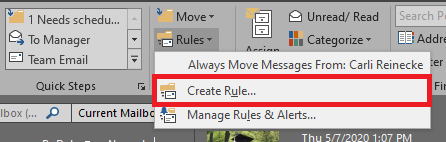
Select an example of the kind of message that you’d like to move (i.e. a newsletter). With that message selected, click on Rules on the Home tab and select Create Rule
Set up Rule 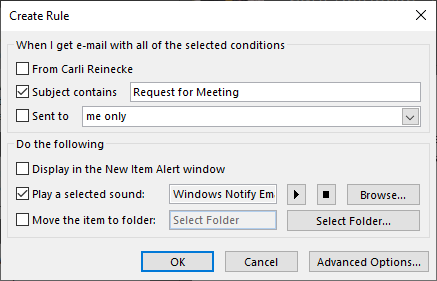
Select the conditions for what messages you want to move and which folder you would like to move them to. For example, you can move all newsletters to a folder called Newsletters. These newsletters will no longer appear in your inbox, and retention can be managed easily.
You can filter messages by subject, sender, recipient, and much more (check out Advanced Options for more things you can do with Rules!)
Repeat with any other types of messages you’d like to move. Then either periodically review and delete this folder, or set up to automatically delete using AutoArchive.
Advanced Options (Optional) 
Click on the Advanced Options to view what else you can do with Rules. This will bring up the Rules Wizard. The first screen lists different conditions on which to set a rule. These include who sent or received it, key words in the body of the message, whether it has a certain flag or category and many more. Once you select an option you can further refine by clicking on the linked text in the lower box.
The next dialog box lists different actions the Rule can perform based on the conditions you selected. These can include flagging, deleting, automatically replying, playing a sound, opening an application and many more.
For more info on setting up Rules, check out this video tutorial.