SDB Access
SDB Access Request Forms
SDB Fund/Driver Worktag Access
Request for SDB Fund/Driver Worktag Access
SDB Charge Codes
Request for SDB Charge Code Access
This form gives access to current SDB users who need access to add/remove a specific charge code.
Request for New SDB Non-Tuition Charge Code
This form is used to create non-tuition charges codes including aid repay, housing, study abroad, etc.
Request for Revision to SDB Non-Tuition Charge Code
This form is used to revise any existing charge codes in SDB.
Online SDB Training
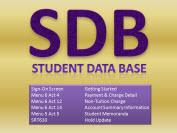
Online training is available to help departments learn how to navigate the fiscal screens in the Student Data Base (SDB) system. Watch the screencast for an introduction to SDB.
Many of the forms are in PDF format and can be read with Adobe Acrobat. If you do not have Adobe Acrobat Reader installed, you may download and install it free of charge by clicking on the icon below. Please follow the instructions for software installation on the Adobe website.![]()
SDB Guides
Departmental Scholarship Authorization
Request for SDB Fund Number Setup or Revision
Awarding Students in SDB
Awarding funds to student accounts in SDB has undergone a few changes to comply with Workday's Foundational Data Model (FDM).
What's staying the same:
- SDB still uses 6-digit “budget” numbers (now referred to as SDB Fund Numbers) to disburse funds to student accounts or to send funds to students via check/direct deposit
- Funds set up in SDB still utilize the same configuration criteria (disbursement type, charge categories, etc.)
- Users will still use the same SDB screens, inputs, and processes to award and disburse aid
What’s changing:
- SDB needs Worktag information to communicate with Workday (without this, Workday won’t record the transactions that occur in SDB)
- SDB will rely on Driver Worktags (such as Program, Grant, or Gift Worktags) to communicate transactions to Workday
- SDB will send transaction information to Workday and will no longer communicate with FAS/FIN/MyFD (as those programs are retired) as of 6/30/2023
Summary of Setting Up an award in SDB
- Users/Departments will complete the SDB Fund Number Setup Form to provide SFS with the necessary Worktag information
- SFS will assign a 6-digit SDB Fund Number and pair it with the Driver Worktag provided by the user/department
- Users will then use the 6-digit SDB Fund Number to post awards to student accounts (see our user guide for steps to add awards to student accounts)
When disbursement occurs, users/departments will see those transactions appear on the Driver Worktag corresponding to the 6-digit SDB Fund Number in Workday
***NOTE: You do not need to submit a new setup form if your SDB Fund Number (formerly “budget”) was set up in SDB prior to FT and was included in FDM mapping. SDB Fund Numbers that were included in mapping have already been updated in SDB to include the necessary Worktags. Please verify the Worktags are correct by looking up your SDB Fund Number on either Menu 6 screen 19, or Menu 7 screen 15.***
Departments may use certain worktags to authorize scholarships, fellowships, stipends, grants and prizes/awards to currently registered students. Depending on the terms of the worktags, these payments may be paid directly to the student, or can be applied directly to the student account to pay allowable expenses such as tuition, student insurance or related fees. These payments are authorized by the department managing the funds and are disbursed through the Student Database (SDB).
Starting July 6th, you will be able to request funds to be setup in SDB. To prepare for this task, please note that you will need the following information when setting up a fund in SDB:
- Driver Worktag. You will need to verify in Workday that it has the following Worktag Types:
- Balancing Unit
- Cost Center
- Function
- Fund
- Resource
Note: Any driver worktag missing any of fields a-e, cannot be setup in SDB and will be returned to you for further research
- Spend Category
- SC1534 – which is used for all scholarships, stipends, and other departmental aid
- For funds that require a different Spend Category, contact SFS to discuss
- Company
- UW1861 or School of Medicine
Once we receive the request, we will process and assign it a 6-digit number that you will use to post awards to student accounts in SDB. That 6-digit fund number is only used to process awards in SDB and you will need to retain the information, as you will use it anytime you need to make an entry in SDB
Award Cancellation Request
Request cancellation of award that has been disbursed (requires SFS adjustments)
Departmental Loans
For instructions and forms, please go to our Loans page.