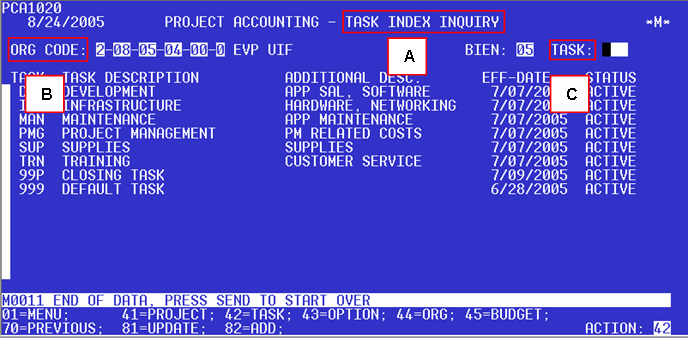Select Action 42 from the Index Inquiry and Update Menu:
The Task Index Inquiry screen is displayed:
Letter Name Description A TASK INDEX INQUIRY Screen lists all of the organization code's existing task codes. (Initially, only default task codes are listed) B ORG CODE A different organization code can be entered by over writing the numbers in the appropriate fields and hitting enter. C TASK Used to jump to a place in your list of task codes. Simply enter the option that you would like to jump to. (This is useful when the list of task codes is long enough to require more than one page to view)
Entering Task Codes
Step 1: To add a new task code, select Action 82 from the Task Index Inquiry screen.
Step 2: Enter the task code information into the following fields (you may enter multiple task codes at once):
Letter Field Name Required? Description Additional Info A TASK YES Must be unique with three UPPERCASE letters and/or numbers, no blanks or special characters n/a B TASK DESCRIPTION YES An alpha numeric description, limited to 25 characters n/a C ADDITONAL DESC. NO Additional Description: An alpha numeric description, limited to 20 characters n/a D EFF-DATE NO Effective Date: Expressed in month, day, year format Defaults to today's date E STATUS NO Defaults to "A"
Step 3: Once you have completed filling in the required and optional fields, press the enter key. The Task Index Inquiry screen will display all of the newly entered task codes:
Step 4: Hit enter again to return to the full Task Index Inquiry screen displaying all Task codes for your organization code, including those you have just added: