Resolve Disbursement Eligibility Problems
| SDB Screen | Action |
|---|---|
| M6 17 | Check for undisbursed award and eligibility problems codes |
| M6 21 | Check the eligibility criteria required for the fund you’re trying to disburse |
| M6 14 | Check your student’s status to determine which eligibility requirement(s) he doesn’t meet |
Determine the Budget Eligibility problems (M6-17)
- If the student doesn’t meet all of the eligibility criteria set for the budget, he may not be eligible for the award. If, after checking your fund’s criteria, you decide that your student is eligible for the award, you may override the budget restrictions to allow disbursement to that individual student.
- Note the eligibility problem code for the award on M6-17 to determine which eligibility restriction the student doesn’t meet.
- Eligibility Problem codes – indicated in the ELG PRB field on M6-17:
- V - Veteran Status
- S - Special Program
- R - Residency
- G - GPA is too low
- # - Too many courses
- M - Too many credits
- X - Incorrect Major code
- C - Too few credits
- T - Fails payroll eligibility
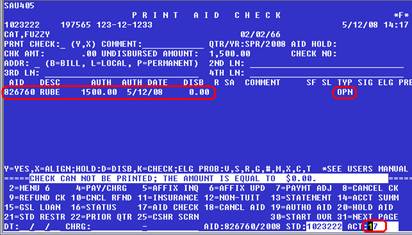
- Eligibility Problem codes – indicated in the ELG PRB field on M6-17:
- Access M6-21 to determine which budget restrictions have been set for your budget.
- Review the settings for the budget and identify which restriction(s) the student does not meet.
- Compare with the individual student’s status, viewed on M6-14
- Tuition components:
- 1=Building Fee
- 2=Operating Fee
- 3=S&A Fee
- 4=Tech Fee
- 5=IMA Fee
- 6=Facilities and Renovations Fee
- 7=Bothell Only - Activities and Rec. Center Construction
- 8=Bothell Only - Activities and Rec. Center Programming
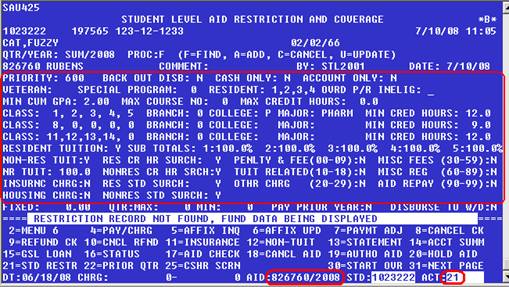
- Common overrides:
- Disbursement types (account-only, cash-only, or open)
- Credit hours and class codes
- Tuition components (detailed above)
- Non-tuition charges – penalty/late fees, course fees, insurance, etc. (the numbers in parentheses indicate the first two digits of the charge codes the budget will pay; you may view the student’s individual charges on M6-6)
- How to proccess overrides:
- For the first override, enter an A (Add) in the PROC field, update all fields desired, pressSend.
- For any subsequent overrides on that same account, enter a U (Update) in the PROC field.
- Example: to disburse this award to an eligible student enrolled for only 1 credit:
- Enter PROC code A
- Key '1.0' in the MIN CRED HOURS field
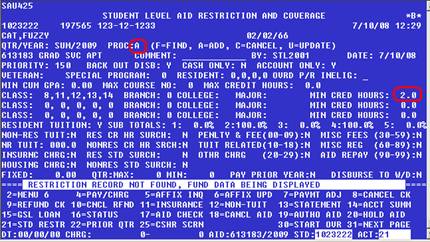
Cancel an award (prior to disbursement on M6-19)
- On M6-19 (under the correct budget, aid year and student number), check the disbursement status of the award you’d like to cancel. You may process the cancellation for current and future quarters when there have been no funds disbursed for that quarter.
- To cancel, enter a C (Cancel) by the appropriate quarterly award, and press the enter key on the far right side of the keyboard.
- This will remove the award from the student’s account.
- 0.00 disbursed
- Enter a C to cancel an undisbursed award
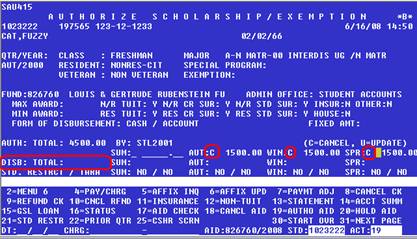
Cancel an award (after disbursement)
- On M6-19 (under the correct budget, aid year and student number), check the disbursement status of the award you’d like to cancel.
- If any portion of the quarterly award has been disbursed, you must contact SFS for help in cancelling it by submitting an Award Cancellation Request form.
Frequently Asked Questions
If the above information does not answer your question, check our list of Frequently Asked Questions. If you still need additional information, please contact staff in the Student Fiscal Services Office.