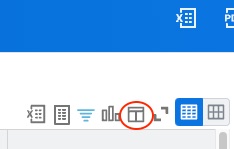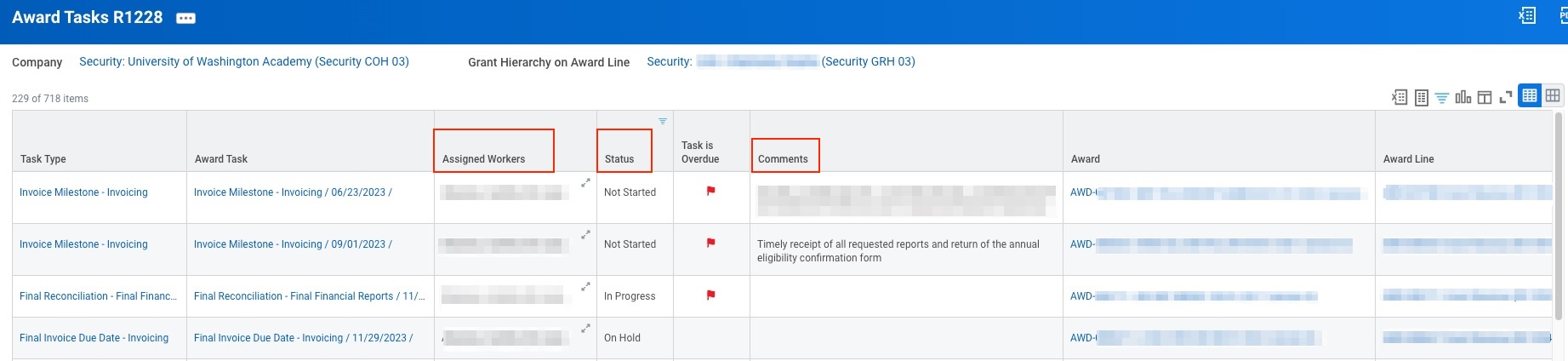When to Use
Use the Award Tasks R1228 Workday report to see if any award tasks have been assigned to you if you are in the "Grant Manager" Workday security role. You can find this report on the Grant Manager Dashboard or by searching in Workday.
Things to Know
- GCA reviews each sponsored program award document to identify financial reporting, sponsor invoicing, and closeout requirements and determine who is responsible for preparation and submission (e.g. GCA, Grant Manager). GCA then creates a Workday award task to represent each item, when it is due, and who is responsible for completing it.
- Each award task has a status to represent its progress. Visit our Workday Award Task Statuses webpage for a list of statuses and definitions.
Recommended Actions for Campus
- Run this report after you receive a notification that a SAGE Award Setup Request or Modification Request has been processed to see if any award tasks have been assigned to you.
- Once you run the report, read the text in the Comments column. GCA enters these as an additional description of the task and are commonly used for Billing Milestone tasks.
Report Tips
Filters
When you run the report, click on any of the column headers to create filters. Here are a few helpful filters:
- Assigned Roles-filter for your name
- Status-remove "Complete"
- Task Due Date- select "is on or after" and enter a date to look ahead at tasks that are coming due (you can also enter this as a search parameter)
Note: Click on the following image to see a larger version.
Customizing the Report
Click on the Excel icon (circled in red) to export the results to Excel for further analysis.
![]()
Click on the Column Preferences icon (circled in red) to hide columns, freeze columns, or move columns around.