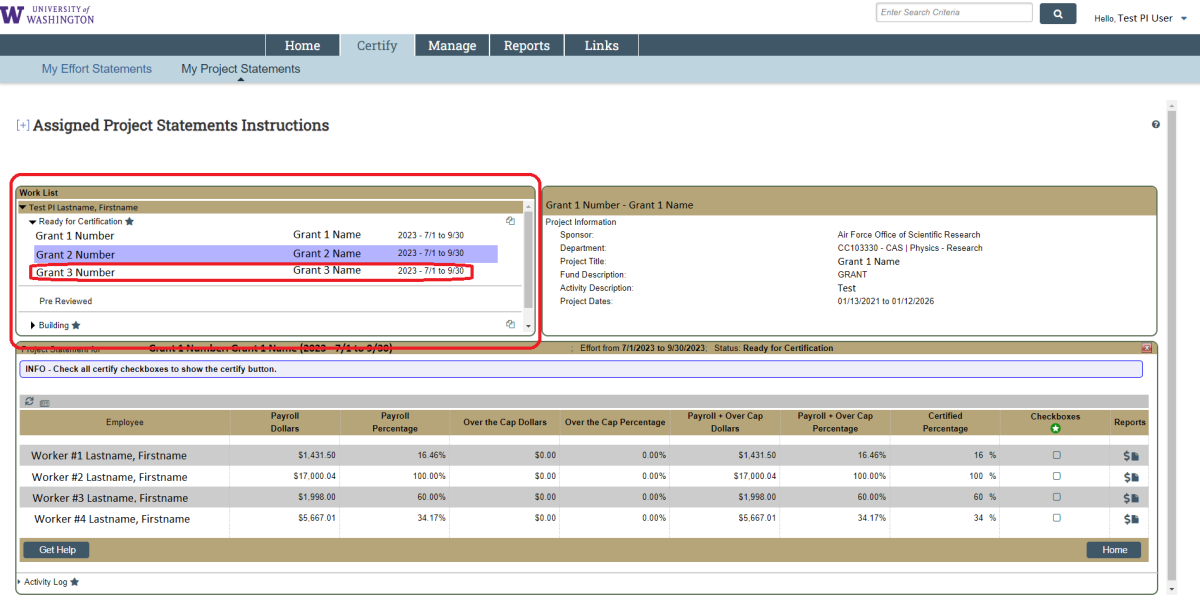- Effort Statement Certification (Faculty Effort)
- Project Statement Certification (Staff Payroll)
Effort Statement Certification:
General Info: Effort statements are the post-FT equivalent of the Faculty Effort Certifications (FECs), which were completed in the legacy system, eFECS. They are semi-annual statements (see schedule here) that show an individual faculty members effort and salary charged to each source. Every faculty member with salary charged to sponsored awards at any point within each 6-month period, will have an effort statement reflecting effort for said period that will require their certification.
- Open the ECC application, and login
- To login you must select an “institution”, there are three options: UW, UWM and APL. UWM is only for Harborview Medical Center certifications, and APL is only for Applied Physics Laboratory certifications. Use UW as your institution if your home department is not part of either of these organizations.
- To login you must select an “institution”, there are three options: UW, UWM and APL. UWM is only for Harborview Medical Center certifications, and APL is only for Applied Physics Laboratory certifications. Use UW as your institution if your home department is not part of either of these organizations.
- After you login, you should land on the Home Page of ECC on a tab called “Statements Awaiting Certification”. If you do not land on this page, click the “Home” tab, then “Home Page” subtab.
- Your effort statement(s) will appear in the “Effort Statements” section. Click on the link in the “Status” column to open an effort statement.
Note that the status will be “Ready for Certification” only if your statement is able to be certified, if the statement has a status of “Ready for Pre Review”, an ECC Coordinator must first “Pre Review” it.
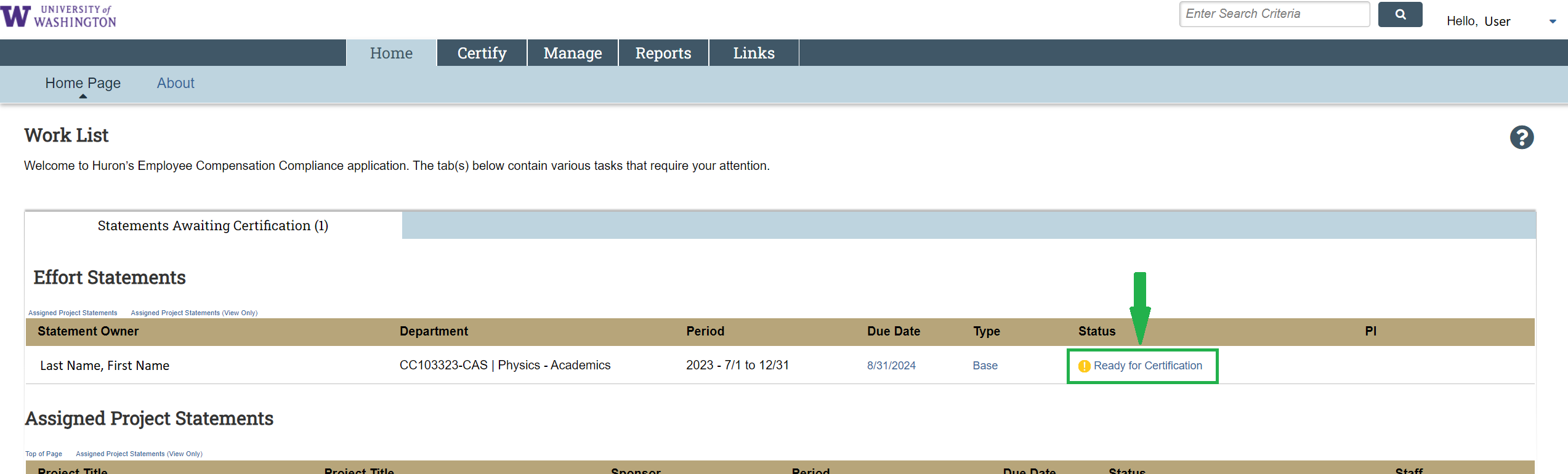
- Review the salary charges and effort distributions to each grant.
- The statement body (Red box in screenshot below) reflects the salary charges to each source for the period indicated on the statement (Green box)
You can use the dollar sign symbol on each row (
- Blue boxes) to see individual pay period detail.
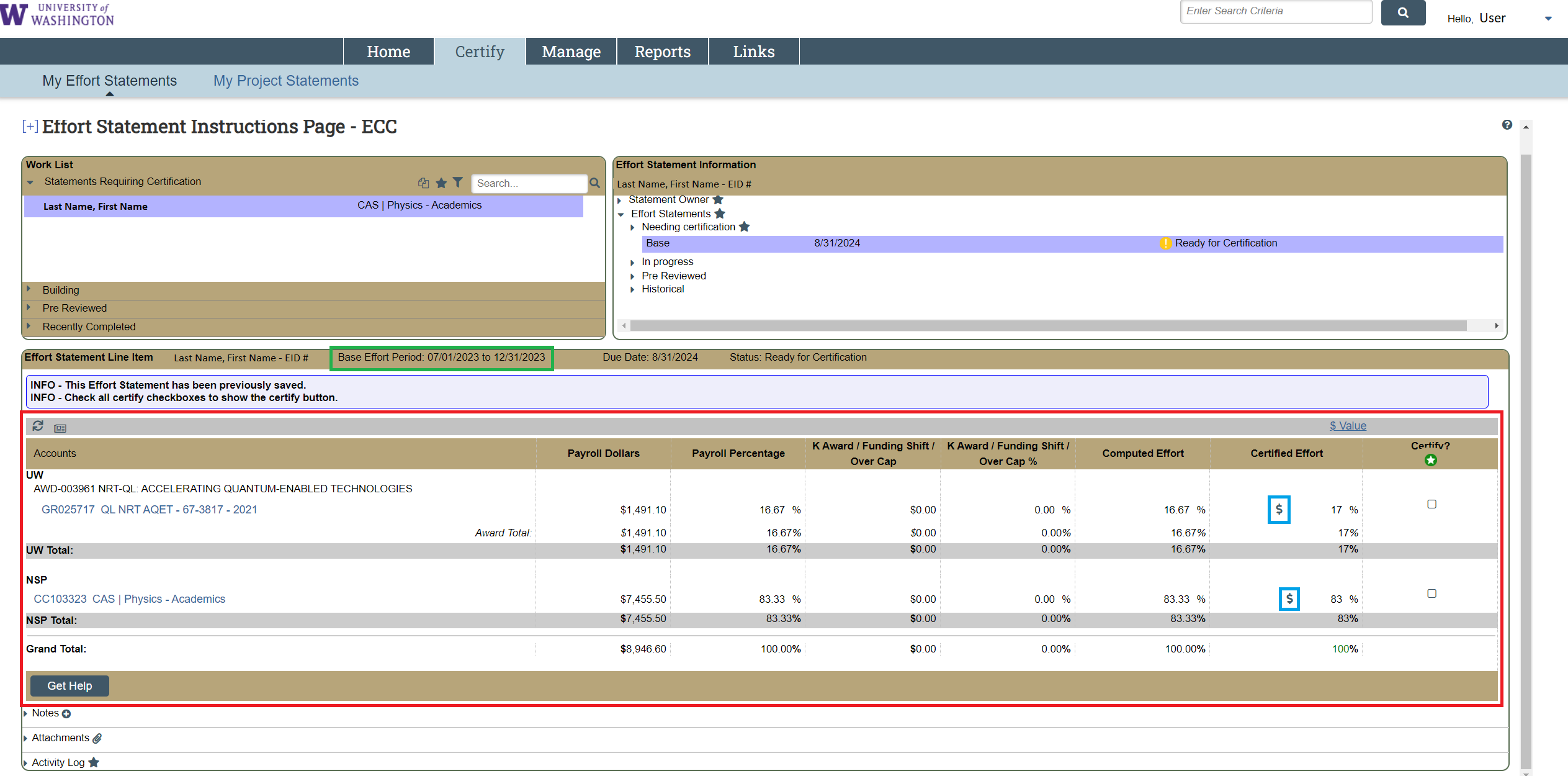
After you have reviewed the salary charges and effort distributions, check the boxes in the “Certify” column (Red arrows). Use the green circle with a white star icon under the “Certify” column header (circled in red above checkboxes), to check all the boxes at once.
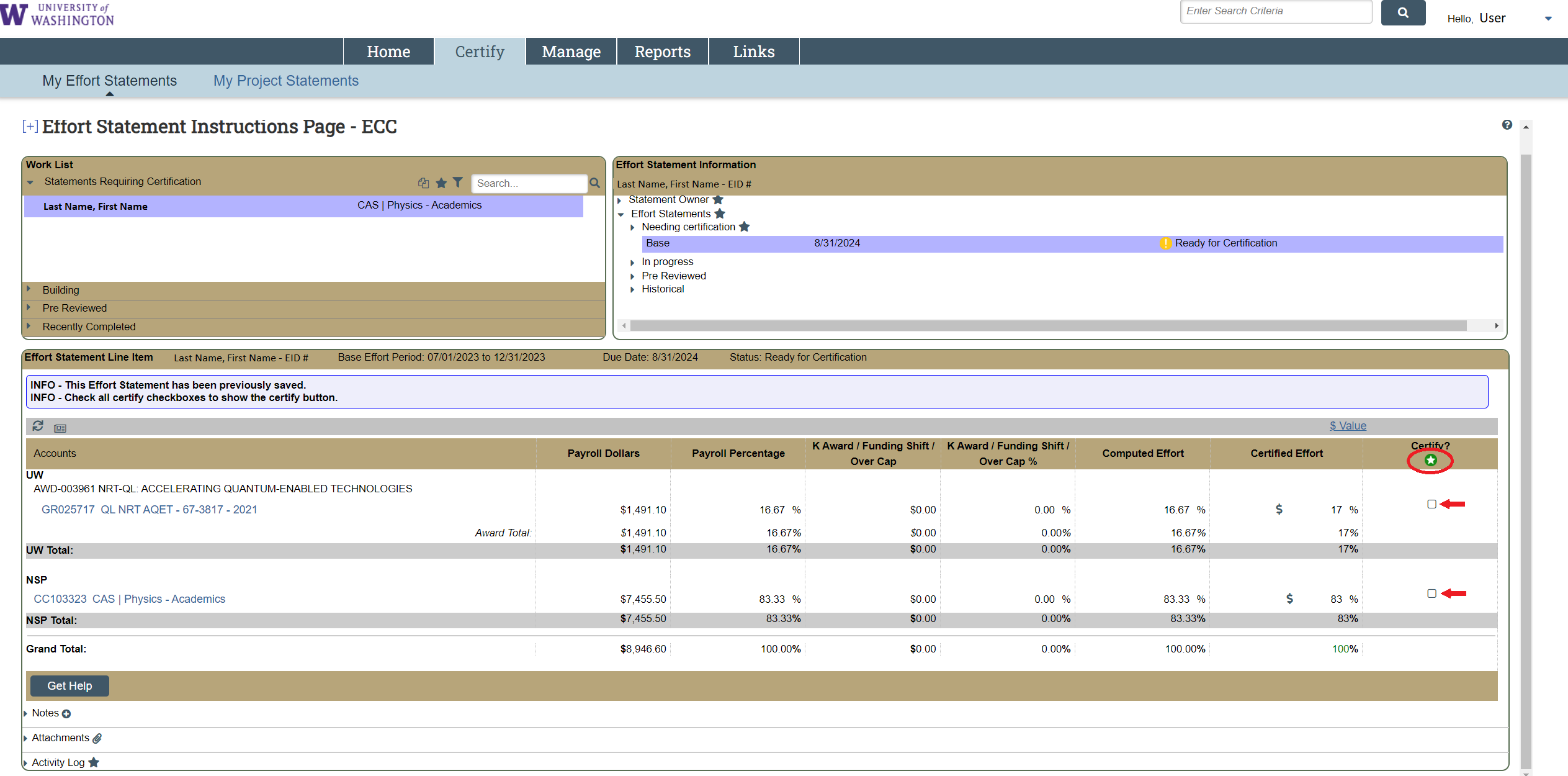
After each box is checked, the “Certify” button will appear (circled in red below). Click it.
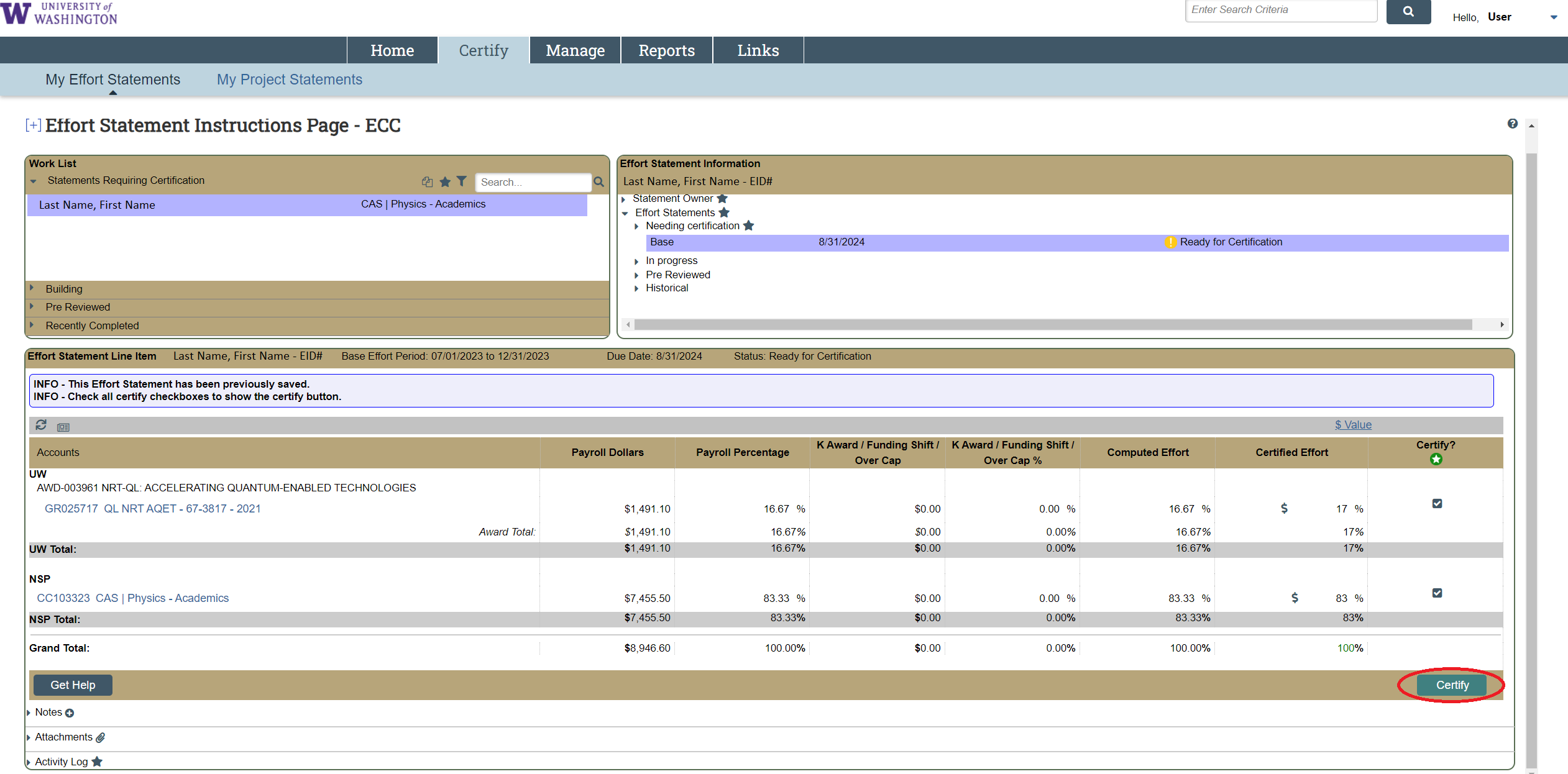
- An attestation to the accuracy of the statement will pop-up. Click “I agree” to finalize the certification.
IMPORTANT: If the statement does not accurately reflect your effort over the period, press “Cancel”, and notify an administrator in your department. The “Get Help” button on the bottom left portion of the statement screen will open an email draft to the assigned primary “ECC Coordinator” for your statement(s).
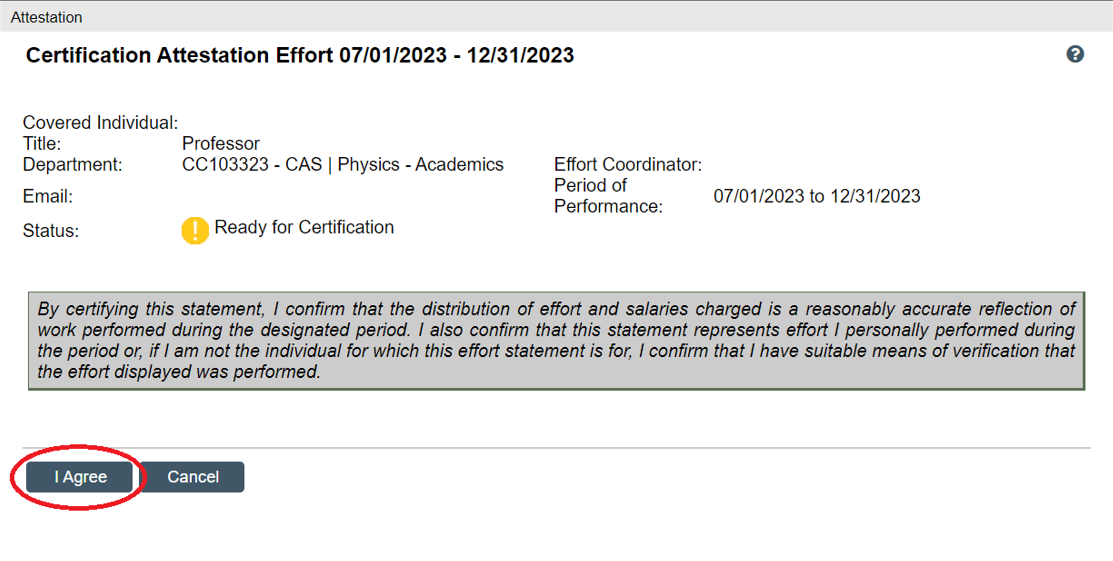
If you clicked “I Agree” the statement you selected is now “Certified” (status indicated on statement page – see red circled areas)
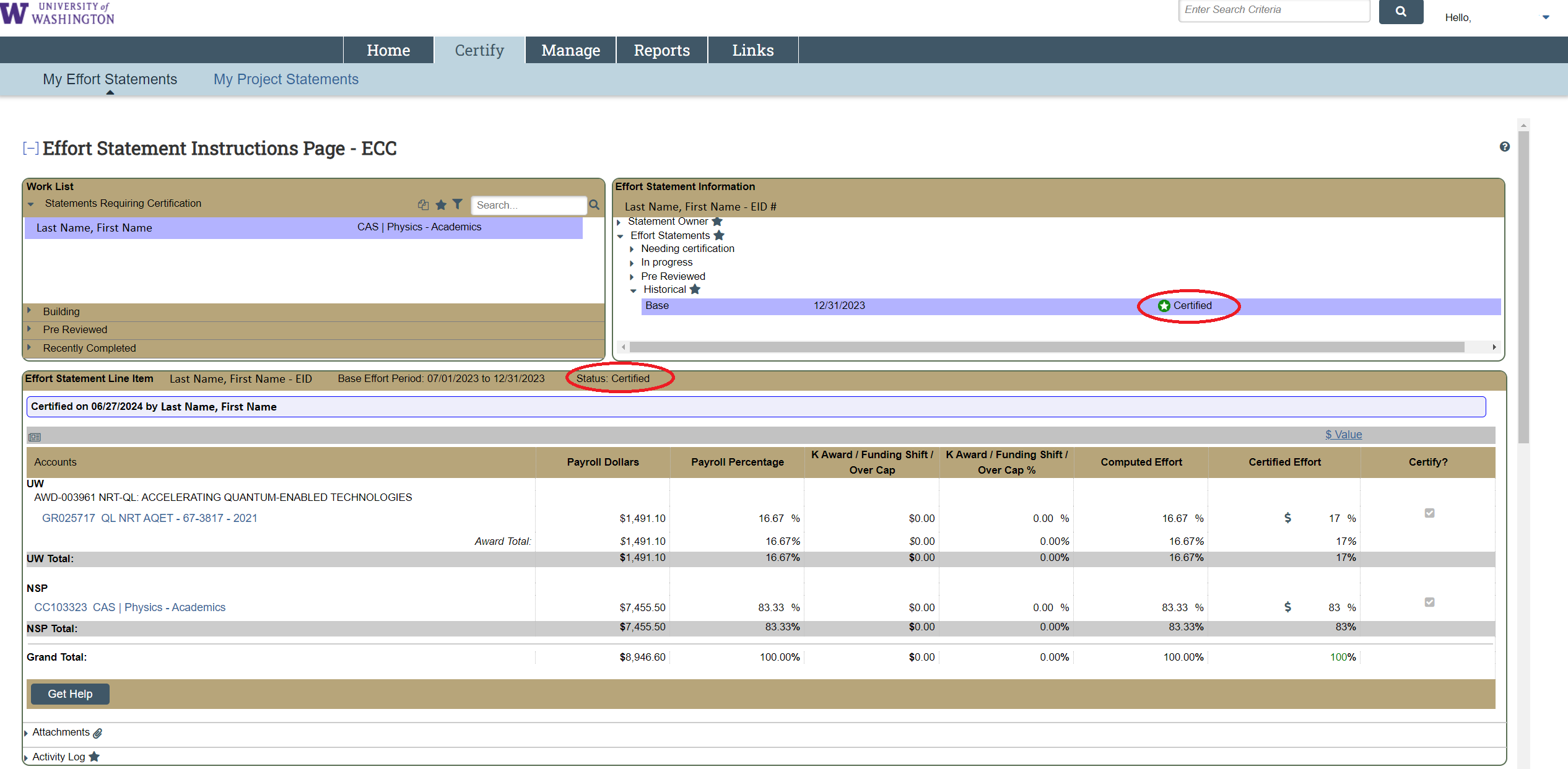
If returning to the application in the future to view historical statements, click the “Certify” tab in the main menu bar, then “My Effort Statements” in the subtab menu. This will bring you to the statement page where current and historical statements are accessible.

Project Statement Certification:
General Info: Project statements are the post-FT equivalent of the Grant and Contract Certification reports (GCCRs). They are quarterly statements (see schedule here) that show the staff salaries charged to a particular grant. There is one project statement per grant work tag (grant number) and the statements require certification by the PI of the grant.
- Open the ECC application, and login (to get into the application you must select an “institution”. There are three options; UWM is only for certifications at Harborview Medical Center, and APL is only for Applied Physics Laboratory certifications. Use UW as your institution if you are not a part of either of those groups.)
- After you login, you will land on the Home Page of ECC on a tab called “Statements Awaiting Certification”
- Your project statements that are “Ready for Certification” will appear in the “Assigned Project Statements” section. Click on the link in the “Status” column (any of the linked text in the other columns work too) to open a project statement
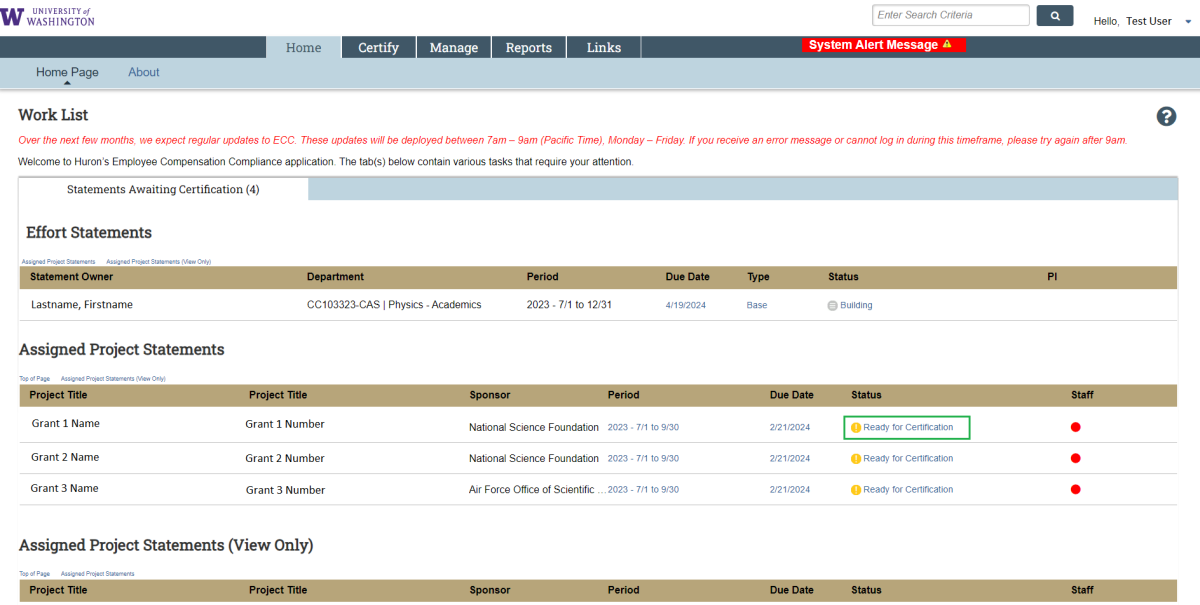
- Review the salary charges for each worker represented on the statement. Percentages on a project statement operate off the following formula:
- Worker x’s payroll dollars on the grant / worker x’s total salary for the quarter = worker x’s payroll % (percentages for all workers are a function of 100% effort, regardless of their FTE or how many hours they worked during a period)
- Use the dollar sign symbol (
) in the “Reports” column to see a specific worker’s pay period detail
Use the document symbol (
) also in the “Reports” column to see a specific worker’s total pay from all their salary sources during the period
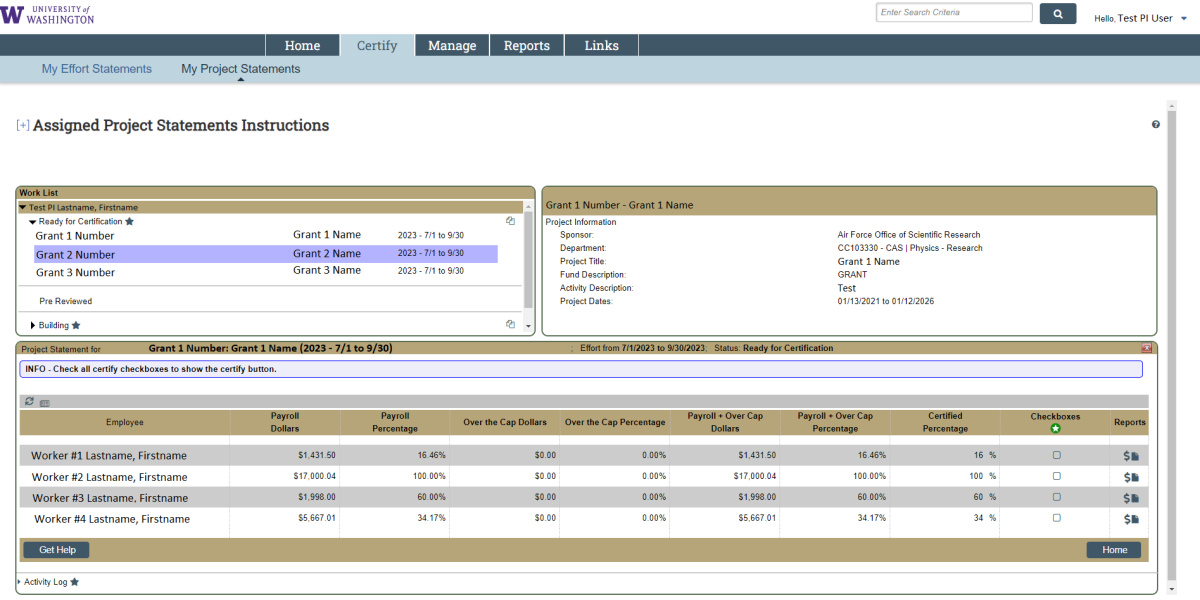
- After you have reviewed the salary charges, check the boxes in the “Checkboxes” column. Use the green circle with a white star icon to check all the boxes at once. After all the boxes are checked, the “Certify” button will appear. Click it.
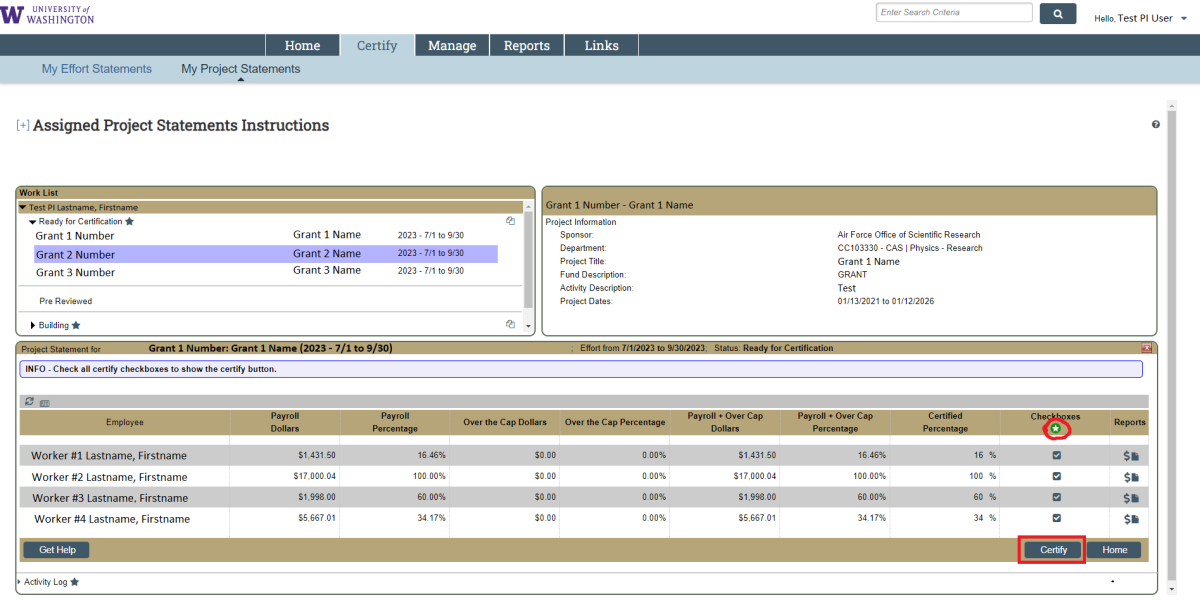
- You will be asked to attest to the reasonable accuracy of the statement. Click “I agree” to finalize the certification.
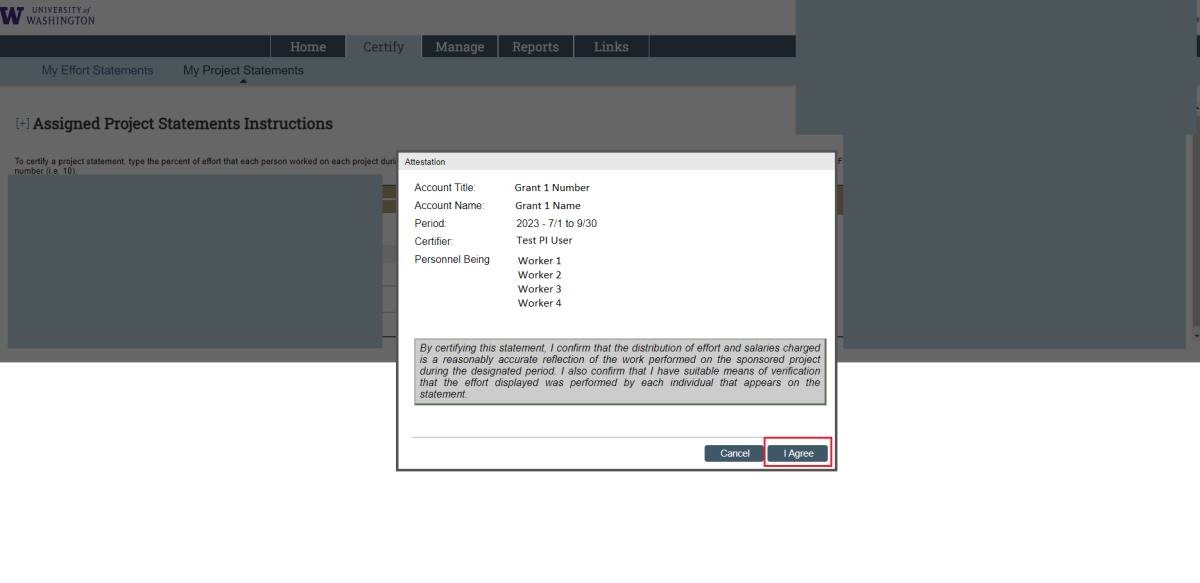
- If there is an inaccuracy on a statement, press “Cancel”, and notify an administrator in your department. The “Get Help” button on the bottom left portion of the statement screen will open an email to whoever is assigned as the “ECC Coordinator” for your statement(s).
- If you clicked “I Agree”, the statement you selected is now certified. You will be taken to the next report ready for certification if you have one (The screen will look very similar to before, but it will likely be showing a statement for a separate grant work tag). As of now, the only way to see statements you have certified is to search for the grant number (e.g. GR000001) in the main search bar at the top of the application.
- Alternate between other available statements using the top left box of the project statement’s screen, called “Work List”. Select between the statements that are “Ready for Certification” to view the other statements available to be certified.