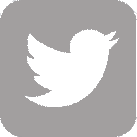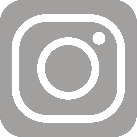Log into your UW Medicine Store account
Register for an Account
Already Have an Account
Order UW Medicine Forms
Can't Find a Form on Storefront
Order UWMC - Montlake/UWMC - Northwest Business Cards
Need Help with Digital Storefront?
If you haven’t ever used Creative Communications’ online store before:
Register for an Account
- Click on Login button on upper right hand navigation bar: uwm.creatcom.washington.edu
- “New User? Register” option
- Fill out all fields with red asterisks and click submit.
- You will be immediately registered in the storefront system
If you have ordered UW Medicine products from Creative Communications’ online store before:
- You should not have to do anything. Creative Communications has automatically pointed your account to the new UW Medicine storefront
- You will retain your order history
- If it seems like your account is still going only to the University of Washington storefront, please contact dsfhelp@uw.edu. This is a quick and easy fix.
To start ordering UW Medicine forms:
- Use the search field to quickly get to the form you want. Just type in the UH form number or HMC form number or PoDs number. Or type in the name of the product.
- Click on the form and use the preview link to bring up a PDF of the form to see it in detail
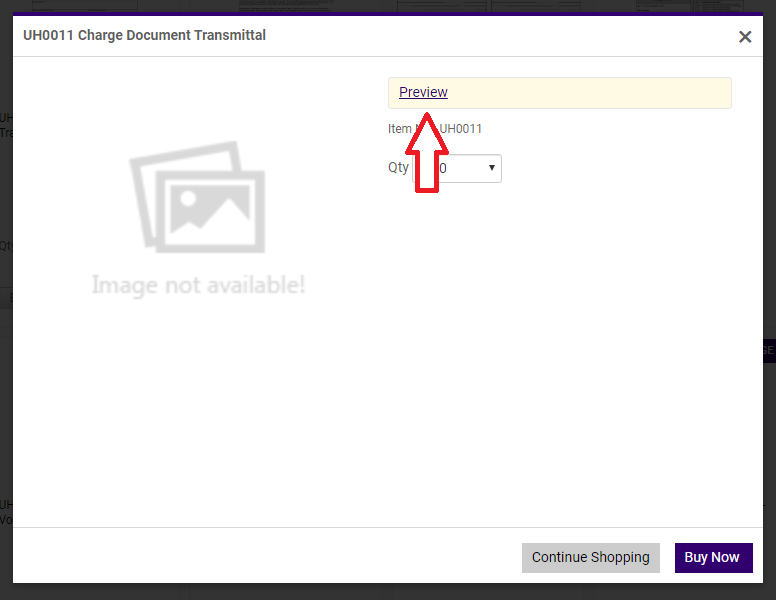
- Choose the quantity you want from the drop down menu
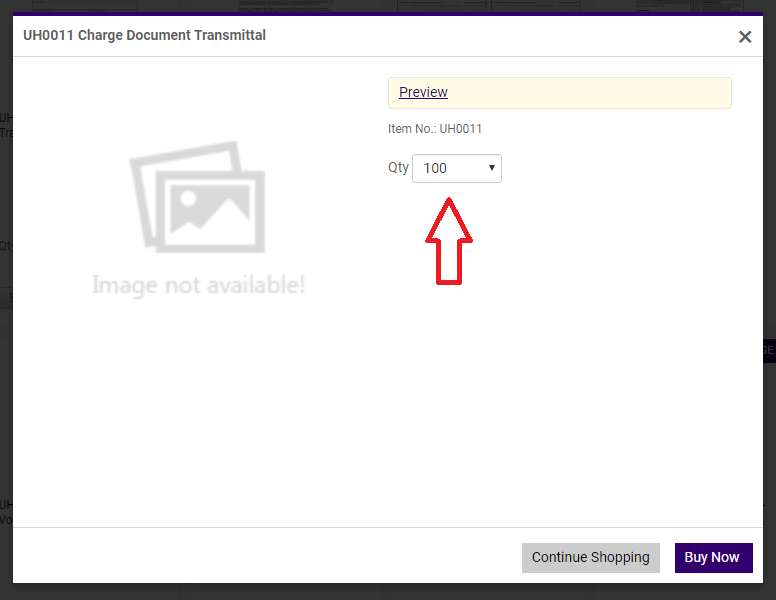
- Click buy now
- Go to your cart
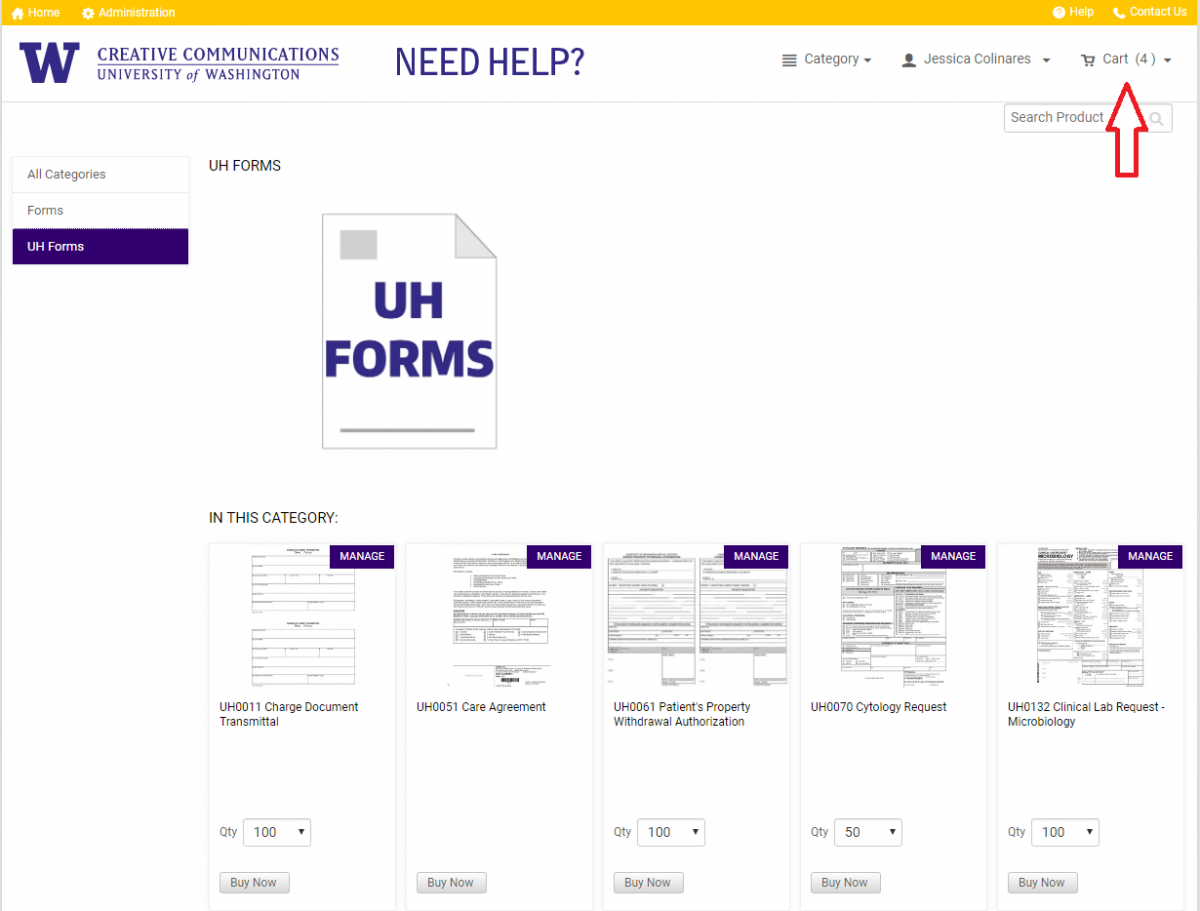
- Choose your delivery date
- Click on checkout
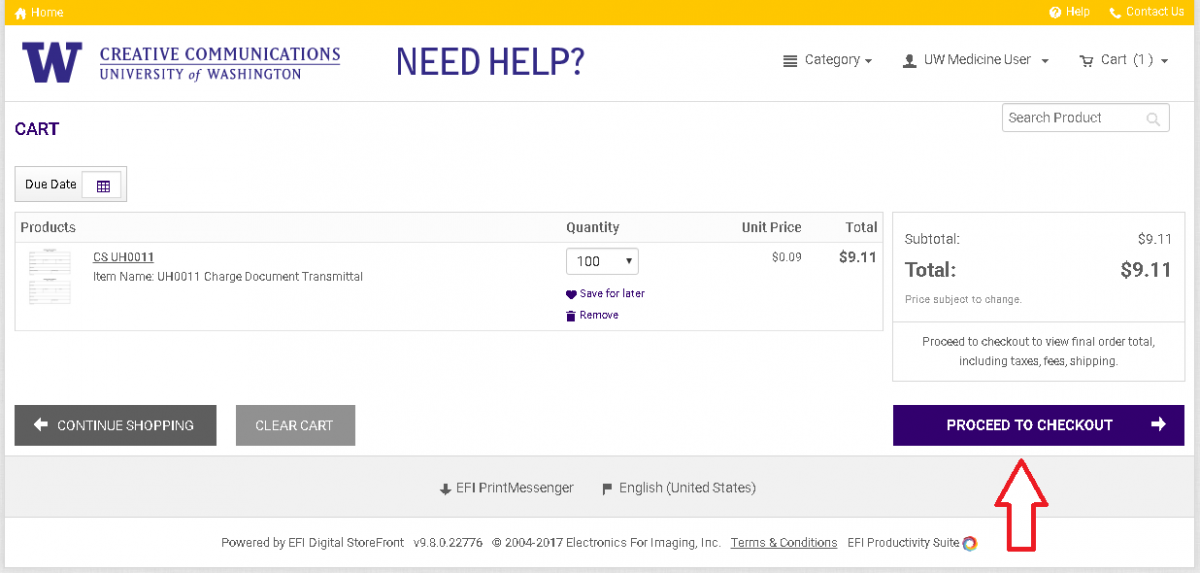
- Choose how you want your order delivered
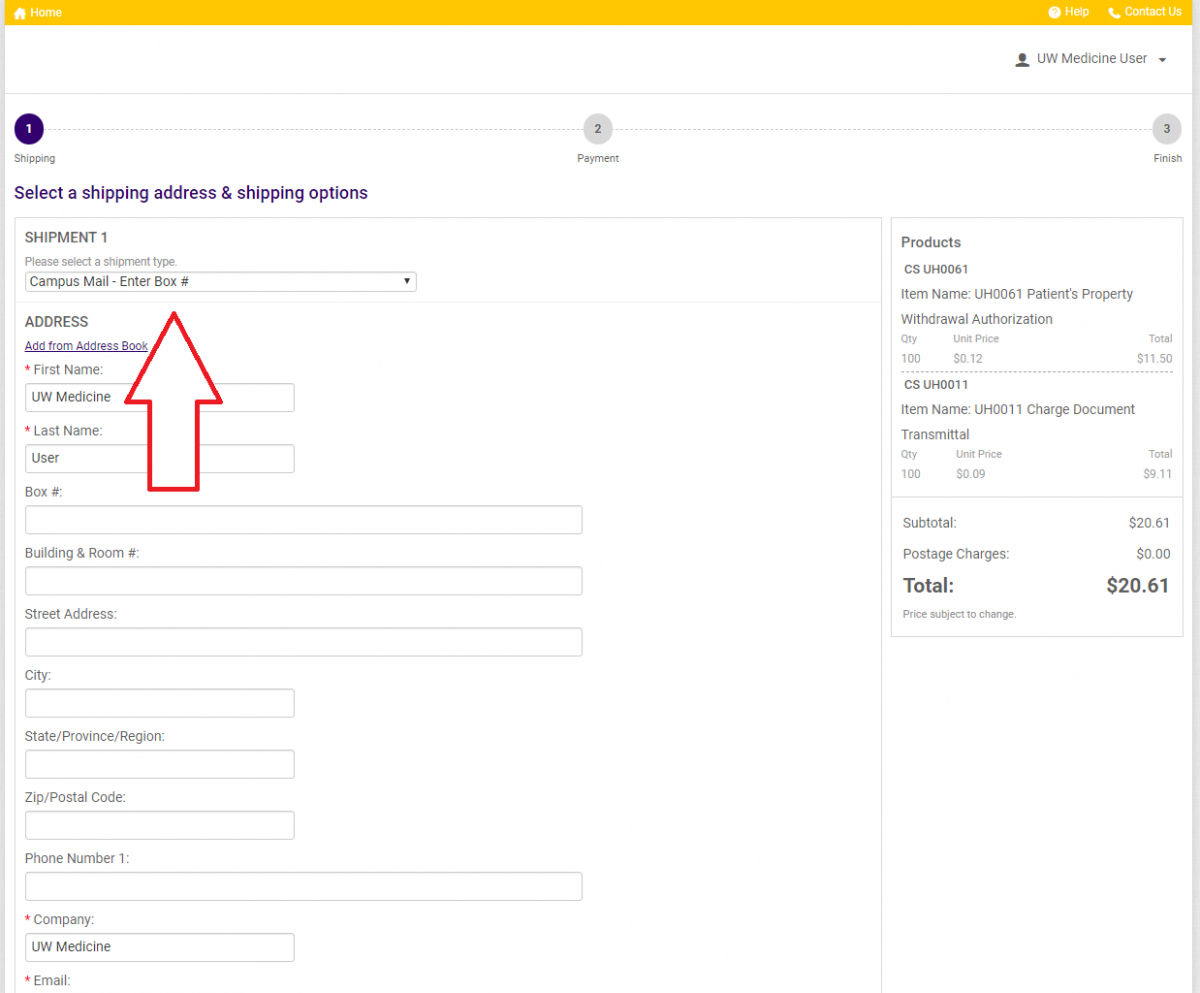
- Click Proceed to Payment
- Enter budget number and click Place My Order
- You will receive a confirmation email with your order number.
If you cannot find the form you need:
- Click on the "Browse" button on the UH, HMC, PoDS FORMS category
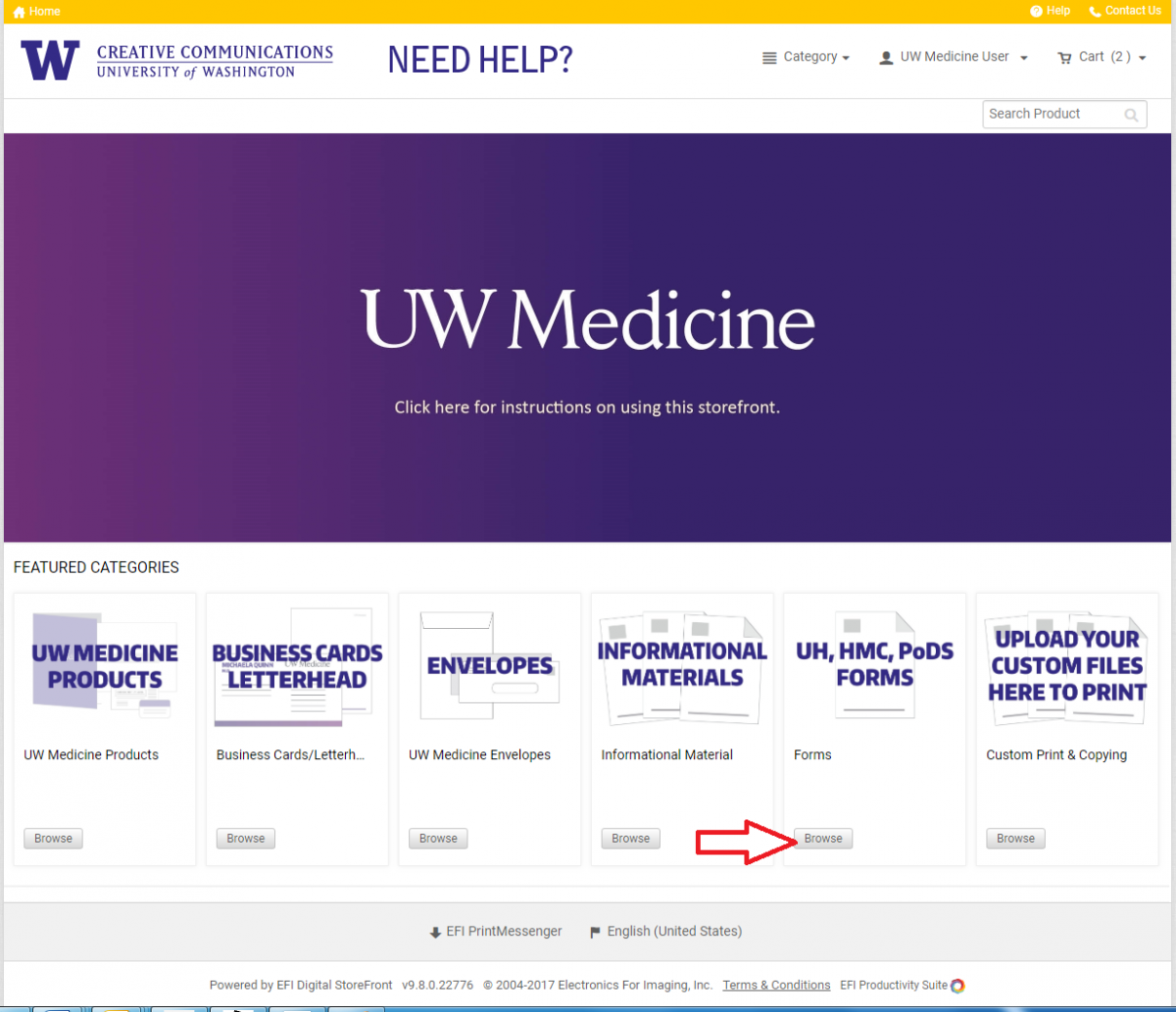
- Choose "Manually Enter Form #"
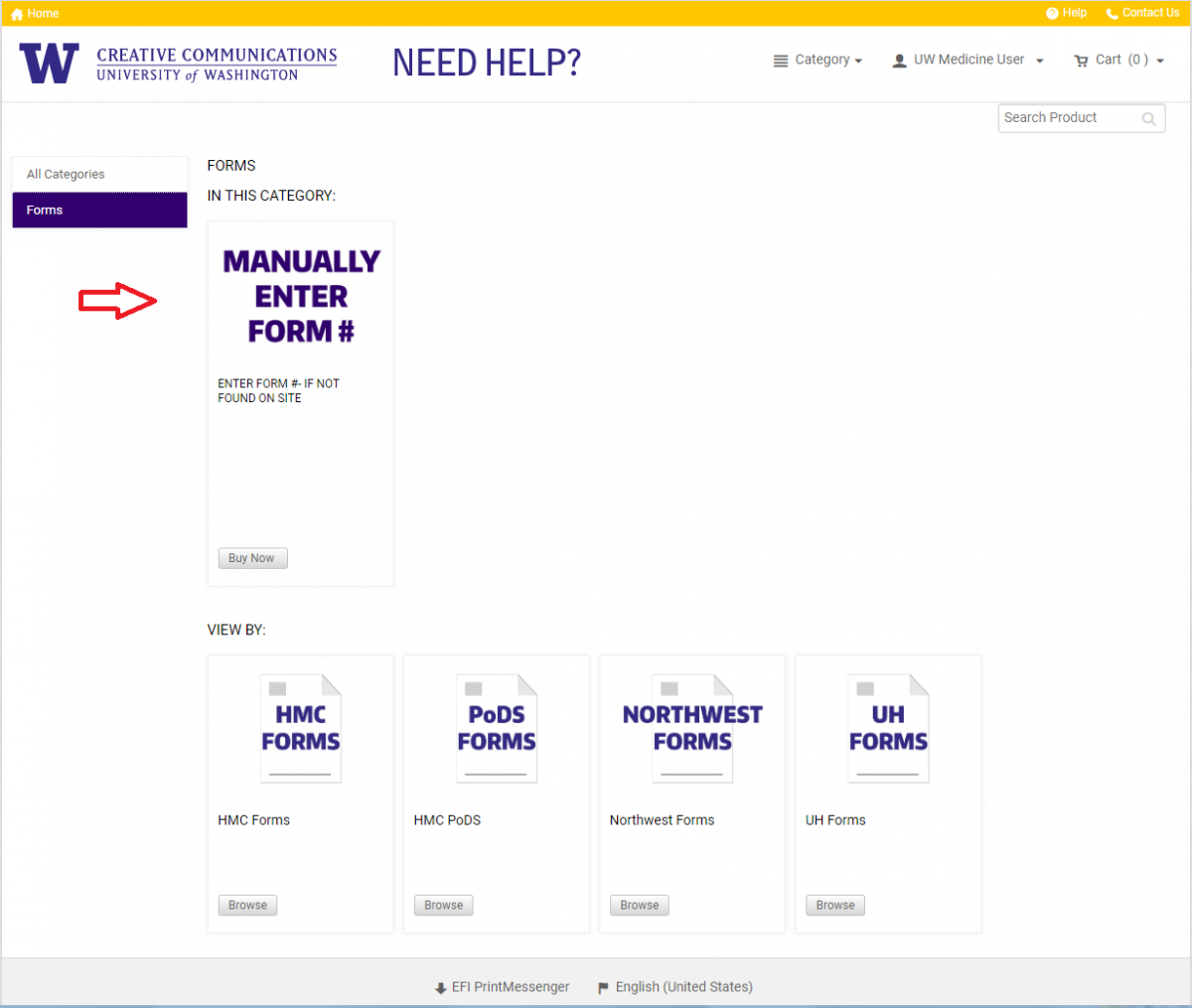
- Enter Form Number and choose quantity
- Continue to place your order as you normally would.
- Creative Communications will retrieve the form from the repository and produce it for you.
Order Business Cards
UWMC
Refer to UW Medicine brand guidelines to ensure your formatting is correct.
Choose the Business Card/Letterhead
- Choose the business card product. The UW Medicine business card template is designed to accommodate the brand needs of UWMC - Montlake and UWMC - Northwest campuses. Remember to name your business card order something that will make it easy to reconcile the charges. Most customers name the order after the last name of the person on the business card. The fields with slanted lines in the lower right hand corner indicate that you can enter more than one line of text. To be able to include the bolded text of the UWMC campus the person is located on, refer to the example below. You will enter multiple lines into the Unit, Building, or Location field.
- After you enter all the information for the business card, click Update Preview
- The Preview screen provides you with a chance to review how the business card looks. You can toggle between the Personalization screen and the Preview screen by clicking Personalization. Make sure you've selected the correct quantity. If you need to send a PDF of the business card to someone else for proof reading, click the PDF option. You can add any special instructions you need by choosing the Special Instructions button.
- If the card looks correct and ready to order, click Add to Cart
- Approve the business card proof
- Go to your cart and choose the delivery date you need and place your order
- Choose how and where you want your order delivered
- Move to the payment screen by clicking Proceed to Payment
- Add your budget number and place your order
- You will receive a confirmation email with your order number.
Need Help with the Digital Storefront
Thank you for shopping with us, please let us know if you have any questions about using the storefront, future printing projects, or suggestions for how to better improve our storefront.
For the quickest response please send us an Email to dsfhelp@uw.edu and be sure to tell us what problems you are having.
-or-
Contact Creative Communications direct at 206-685-0452