In 2021, Google announced significant revisions to their education offering. With the new contract between the UW and Google, UW-IT was able to extend timelines and provide users the gift of time to make changes. Please visit UW-IT’s website for up-to-date news, changes, and timelines.
As a state agency, any recorded information created, received, or used by University employees is considered a record. Each office and each employee at the University of Washington has the legal responsibility to demonstrate the proper care and management of their records. Every record has a specific amount of time it needs to be kept before it can be destroyed, also known as the retention period. The retention period is based on the content of a record, not the format.
Failure to take action with the upcoming changes to UW Google may result in permanent loss of data. This resource is dedicated to helping units and individual users analyze the records they have in Google, and if impacted by the upcoming changes, how best to migrate records off the Google platform for the remainder of their retention period. This is an opportunity to clean house and ensure records are properly maintained.
What changes are happening?
Please visit UW-IT’s website for up-to-date news, changes, and timelines. Their website will be updated frequently to keep all users appraised of the latest impacts to UW Google. Major changes include the deletion of all Google Accounts for Shared UW NetIDs as well as lower storage quotas for UW Google Accounts.
What needs to be migrated?
Records that have not yet reached their legal retention period must be migrated if they are subject to permanent deletion with the UW Google Changes. In particular, substantive records that are subject to deletion in Shared UW NetID Google accounts should be migrated before these Google accounts are purged. Check UW-IT’s website for up-to-date news, changes, and timelines.
Additionally, all records pertaining to ongoing or pending audits, lawsuits (or even reasonably anticipated lawsuits), litigation holds or public disclosure proceedings must not be destroyed, damaged or altered until the issue is resolved and you are specifically advised that such records may be destroyed. Any records fitting this description must be migrated to prevent permanent loss.
How do I know I am impacted by changes to UW Google services?
You should have received an email from UW-IT. Additionally, you can review UW-IT’s website for up-to-date news, changes, and timelines.
If retention is based on content, and not based on the fact that it was saved in Google, how do I know whether a record has met its legal retention period?
Search the UW General Records Retention Schedule to find the types of record you have. If you have unique records specific to your unit or office, check our Departmental Records Retention Schedules to find your office. If you have questions, please contact our office at recmgt@uw.edu.
Does that mean I should migrate every record off of the Google platform?
No.
Some records, which we refer to as ROT, do not need to be migrated and are okay to be purged. ROT is an acronym for Redundant, Obsolete, and Transitory. At the University, ROT consists of any records that legally can and should be destroyed.
It is easy for an office to fall into the trap of holding onto ROT, but it can represent a serious legal, privacy, and security risk to the University as well as being a significant drain on efficiency. With these changes to Google, it is imperative to use this opportunity to rid yourselves of the ROT that may already exist in Google platforms.
Many of the records in Google may fall into this category of ROT. You can review the UW General Records Retention Schedule to determine the records that are beyond their retention period and that do not need to be migrated. See our in-depth resource comparing Transitory vs Substantive records. Brainstorming and collaborative items from past projects, drafts of documents that have long since finalized, duplicates of records found in centralized systems, or just records that have met their retention period---these are all examples of data that should not be migrated to a new system.
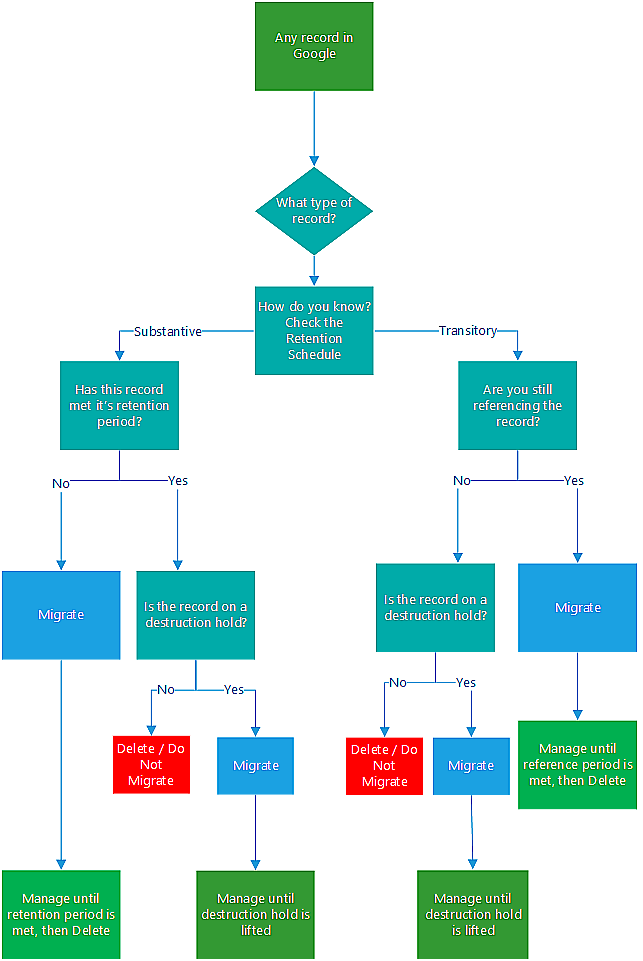
Is there anything I need to do before migrating records off Google?
Organize your Google Records
Moving records in Google into folder structures, and labeling your folders with strong name conventions can help determine what records are substantive with remaining retention periods, and which records can be left in the dust. This goes for emails in Gmail as well as records in Google Drives. The more organizational structure you can create before migration will save yourself time, storage space and work with managing the records post-migration. Don’t know where to begin? See our in-depth resource for a step-by-step guide on how to develop a file plan for electronic records.
Choose the Future Storage Location
An important component of managing your office's electronic records includes storing them in an appropriate repository. "Will it meet the security and privacy needs of our information while providing the necessary access to support our office workflow?" "What search functionality does it provide?" "Will it enable us to easily organize and manage the records throughout the record lifecycle?"
For records that more than one person will need to access, we would recommend exploring SharePoint, DMS (the UW-IT sponsored enterprise Document Management System) or departmental shared drives. Please visit our Choosing the Right Electronic Storage, UW-IT's File Service Comparison and UW-IT's Alternatives to UW Google for Shared UW NetIDs page for details.
Prepare the Storage Location
Once choosing the storage location, take the time to prepare the location for an influx of records from your Google accounts. This can include:
- Create folder structures based on types of records you are migrating.
- Be sure to create a standardized naming convention for your folders.
- If using SharePoint, consider using metadata columns as an additional means of organizing your records. Columns can be used to add additional metadata to your records and can even enhance office workflows.
- Define who will have access to this storage location and be sure to lockdown those access privileges before the records are migrated to the storage location.
- Inform users, receive input and feedback. Make changes or additions if necessary.
All of this effort preparing the records in Google and preparing the new storage location will help next step in migrating the records and will save time & effort after they land in the new location.
How do I migrate records off Google?
Google Drive Migration Instructions:
Step 1. Visit Google.com.
Step 2. Click in top right corner to log into your Google Account
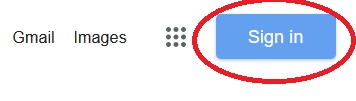
Step 3. Log into your Google Account. This could be your Shared UW NetID Google Account, your Google Shared Drive, or your individual UW NetID Google Account--log in as the account holding the records you need to migrate.
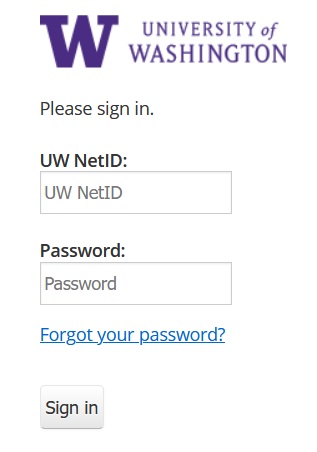
Step 4. Follow the instructions below on how to download your Google data:
Step 5. Now that you are logged into your account, you need to select the data to include in your download archive by visiting: https://takeout.google.com/
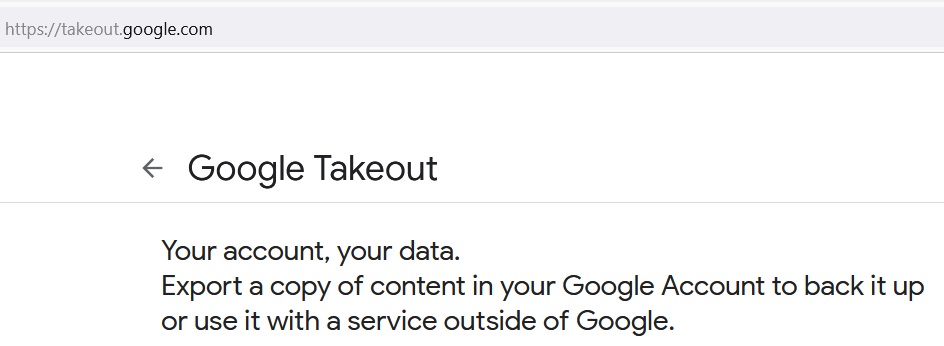
Step 6. Click Deselect all.
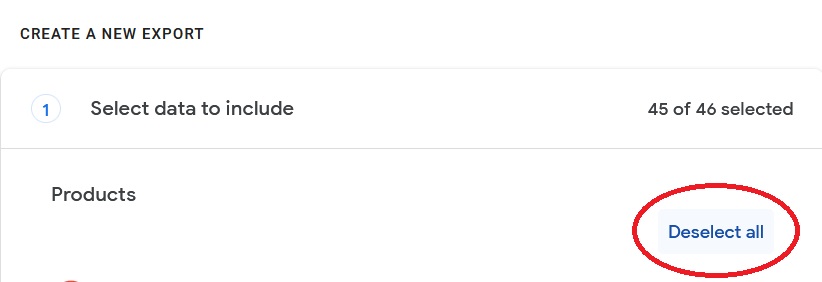
Step 7. You will notice that the number above changed to say 0 of 46 selected once you press Deselect all.
Step 8. Scroll down and find Drive.
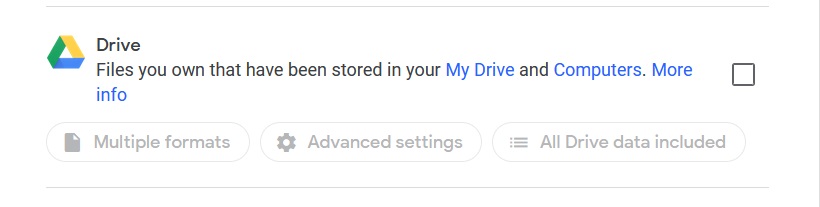
Step 9. Click on the white box on the right hand side next to Drive in order to check the box. You will now notice that the count has changed to say 1 of 46 selected and the tabs have changed from a greyed out color.
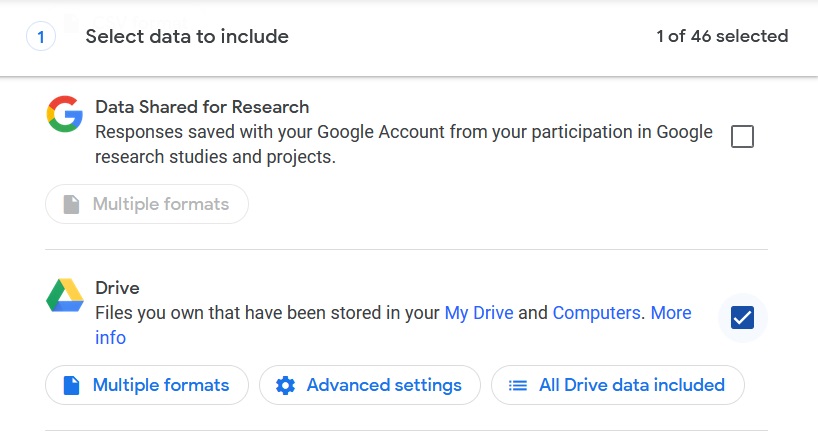
Step 10. Click on the All Drive data included button to open a new popup window
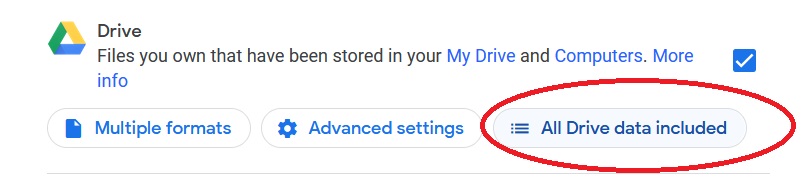
Step 11. By default, the first option for Include all files and folders in Drive will be checked with all the other boxes below it greyed out and check.
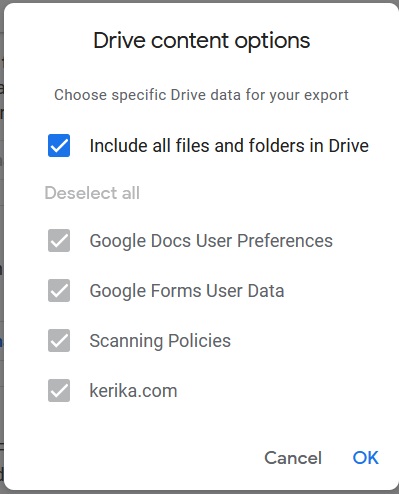
Step 12. However, as mentioned previously in this resource, you only need to migrate the records of substance that still have retention period remaining, as well as records subject to destructions hold. Therefore, if you had organized your Google Drive into folder structures, you can pick and choose which folders to migrate and which folders to remain.
Step 13. To do this, click on the checkmark next to Include all files and folders in Drive to deselect this option
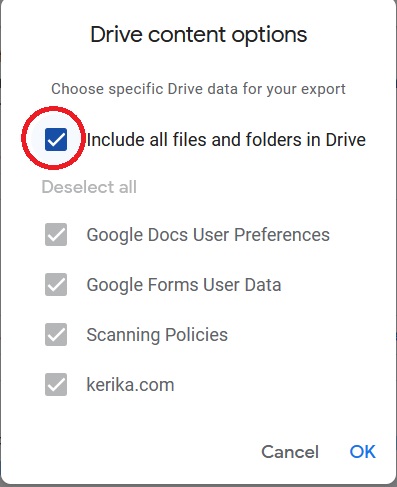
Step 14. Next pick and choose which folders you want to migrate. Keep in mind that all check boxes that are marked will be migrated and all boxes without a checkmark will not be migrated. Once you have chosen those folders, press OK in the bottom right corner.
Step 15. In this example, only the Scanning Policies folder from Google Drive was selected
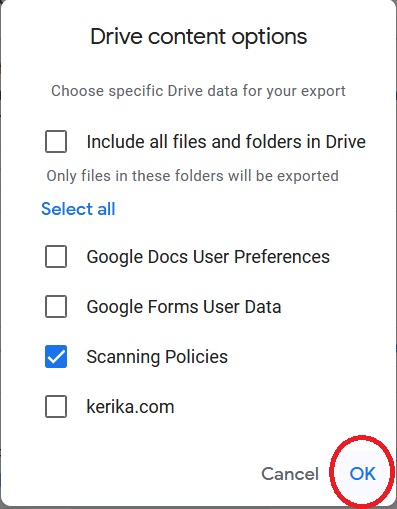
Step 16. Scroll to the bottom of the page and press the Next step button
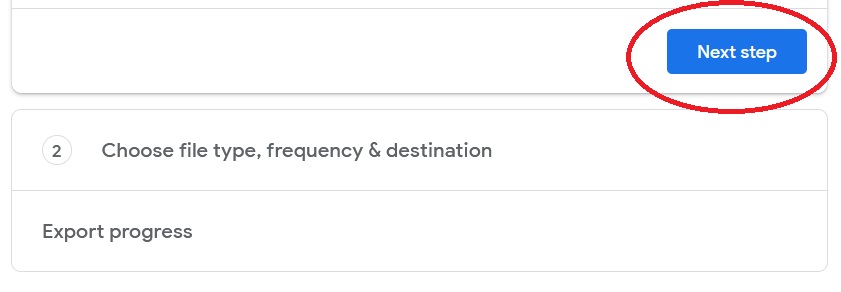
Step 17. Choose file type, frequency & destination section: you can leave all this information as is:
- Delivery Method: Send download link via email. You can leave that selection. This enables you to get the information via an email where you can then download and save the data to the new storage location (Shared Drive, SharePoint, ext.)
- Frequency: Export Once
- File type & size
- .zip is the default choice.
- 2GB is the default choice. If the cumulative size of your Google Drive data is larger than 2GB, then multiple zip folders will be created. Having a zip folder containing 10GB or 50GB could lead to corruption of files.
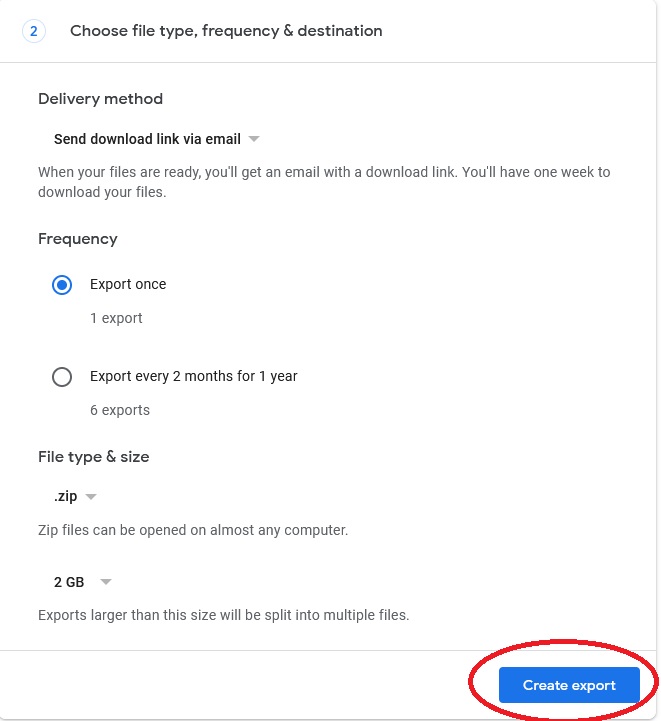
Step 18. Click Create export
Step 19. You will receive an email with a hyperlinks to manage exports and download your files.
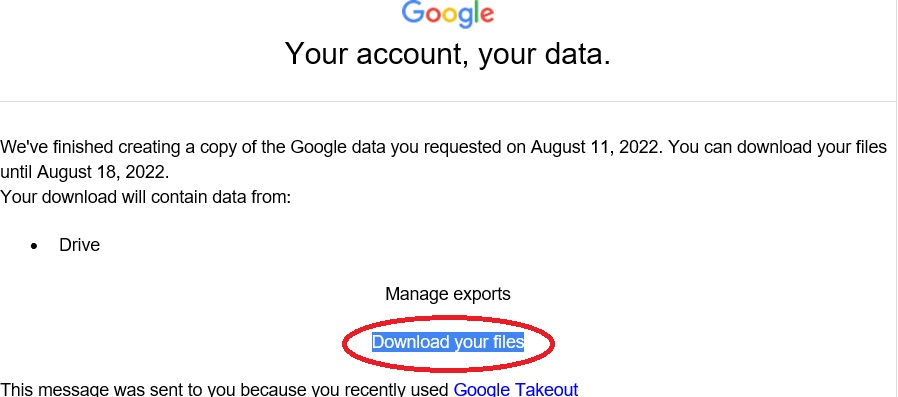
Step 20. Clicking these links will lead you back to your web browser to a Manage your exports page.
Step 21. Click on the Download button to download the zip folder(s)
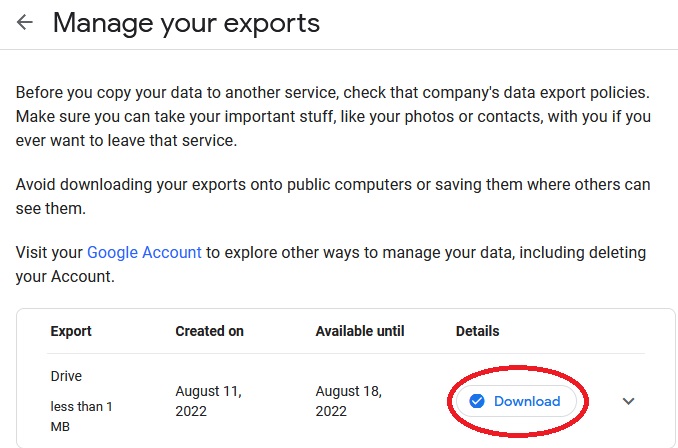
Step 22. Once downloaded, you can find the zip folder(s) in your Downloads folder on your workstation.
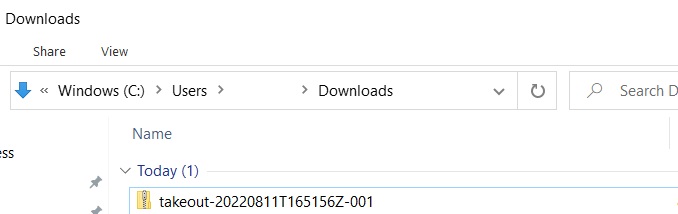
Step 23. When you double click on the takeout-zipfolder and go down through the subfolders, you will find the folders you had previously selected
- In this example, it was the Scanning Policies folder.
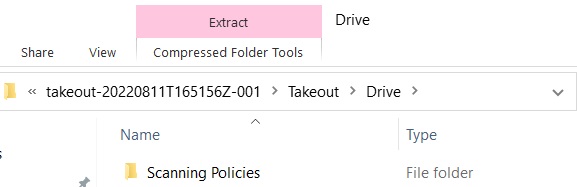
Step 24. You will then need to extract the records out of the zipped format. To do this, click on the Compressed Folder Tools in the top toolbar and press Extract All to extract all the folders and files.
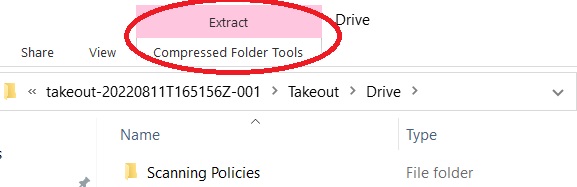
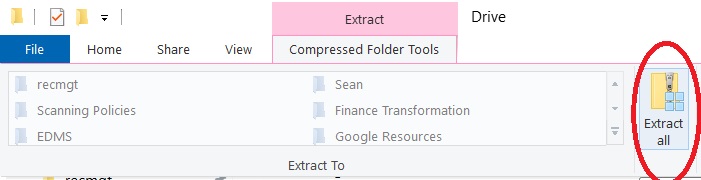
Step 25. You then will choose where you want the files to be saved. If your final storage location is a Shared Drive folder you already have access to, you can browse and select that folder. If you final destination is a cloud repository like SharePoint, that is not synced to your workstation, you can save it to a Shared Drive folder temporarily, then you can migrate it from your Shared Drive to SharePoint. Once choosing the location, press Extract
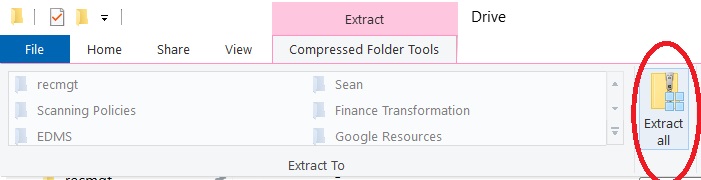
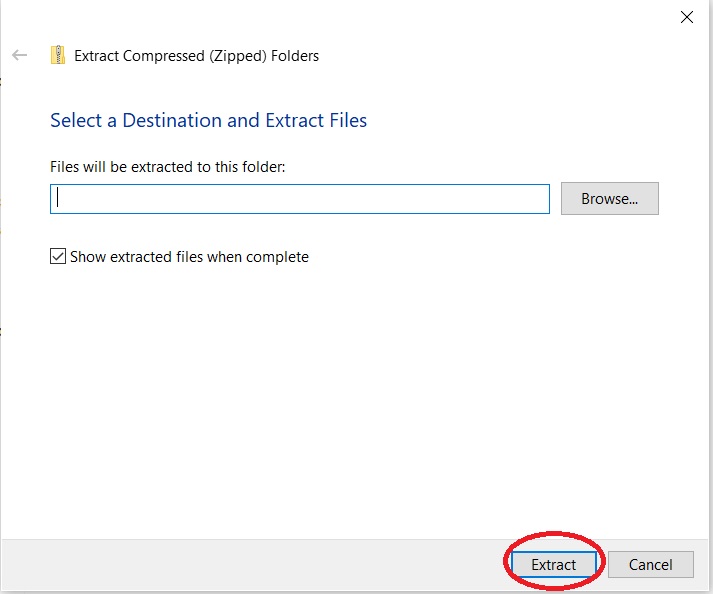
Step 27. Repeat this extraction and saving process for all zip folders you downloaded. If you had more than 2GB of data on Google Drive, you will have multiple zip folders to extract and save.
Step 28. Manage the records for the remainder of their legally-approved retention period.
UW-IT Instructions for Gmail, Calendar, Contacts, YouTube
For instructions on how to migrate other records off Google, please visit UW-IT’s resources for:
- Calendar
- Contacts
- YouTube and Brand Accounts
- Google Drive Content to Microsoft Products using Sharegate or Mover.io
I have exported records off Google, now what?
- Remain flexible and open to change. Don't panic. Change is difficult and your new storage location and new office workflow may not be seamless, but give yourself time and grace.
- Put the records into the new storage location, organizing them in accordance with your folder structures, and labeling your folders with strong name conventions.
- If you find that you have records beyond retention, delete them accordingly.
- Create a File Plan so your entire office can know where records are located, how folders are organized, how files are labeled, and who is responsible for review/approval/deletion. You can think of the File Plan as a Standard Operating Procedure for your office.
- Do you have records subject to a Destruction Hold? Visit our Destruction Hold Resource for best practices how to segregate, organize and label these records.
- Update Offboarding Policies to ensure valuable records are not prematurely purged when employees separate or retire from your unit.