Understanding Folder Relationships in Outlook
Setting folder permissions in Outlook can be confusing. Understanding the parent/child relationship between email folders is simultaneously one of the most important and one of the most confusing aspects of this process. Below are some examples to help you understand the different terms involved.
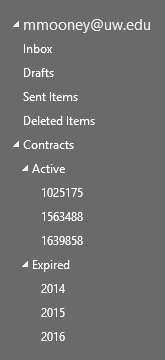
To the left is an example of a folder hierarchy in Outlook.
It has the basic folders which Outlook creates for you (i.e. Inbox, Drafts, Sent Items, Deleted Items) and it has some user-created folders and subfolders (e.g. Contracts, Active, Expired, etc.)
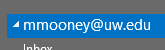
At the top is the mailbox – it is designated by your email address. Everything that is part of your email (email, calendar, contacts, tasks, etc.) is contained within your mailbox.
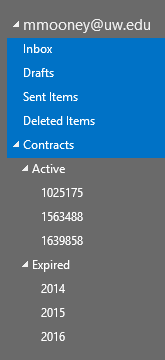
These are the top-level folders, because they exist at the top level. They are within the mailbox, but they are not subfolders of any other folders.
A folder that contains subfolders is referred to as a parent folder. Of the list of top-level folders, only Contracts is a parent folder, as indicated by the little arrow to the left of the folder name.
Contracts is a parent folder to the Active folder and the Expired folder.
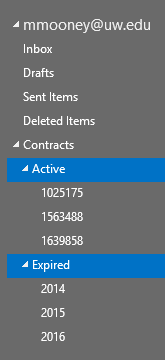
Because Contracts is the parent folder of Active and Expired, they can be referred to as its children. They appear indented to show that they are subfolders of the Contracts folder.
At the same time, Active and Expired are also parent folders as they each have three subfolders of their own.
So while Expired is a child of Contracts, it is also the parent of 2014, 2015, and 2016.
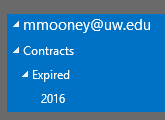
It is important to understand these relationships because, in order to allow someone to access a folder, they must first have permission to view each parent folder in the hierarchy.
To be clear, they do not need to be able to view the contents of the parent folders, only the folder names.