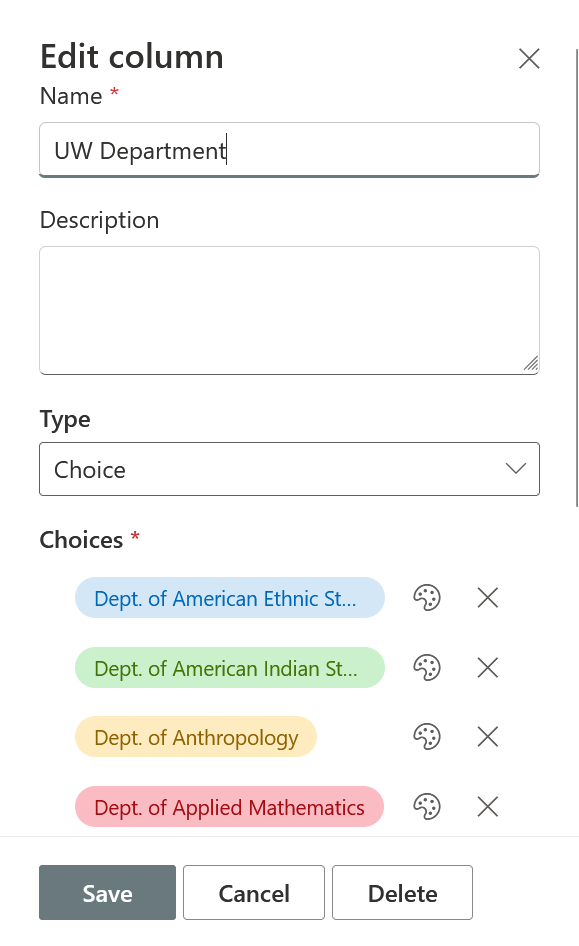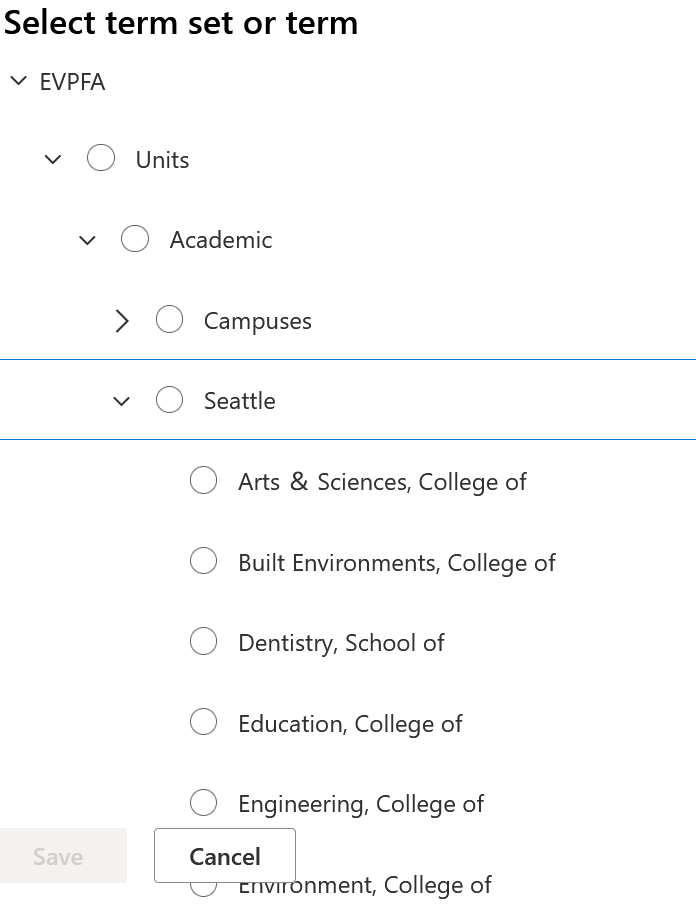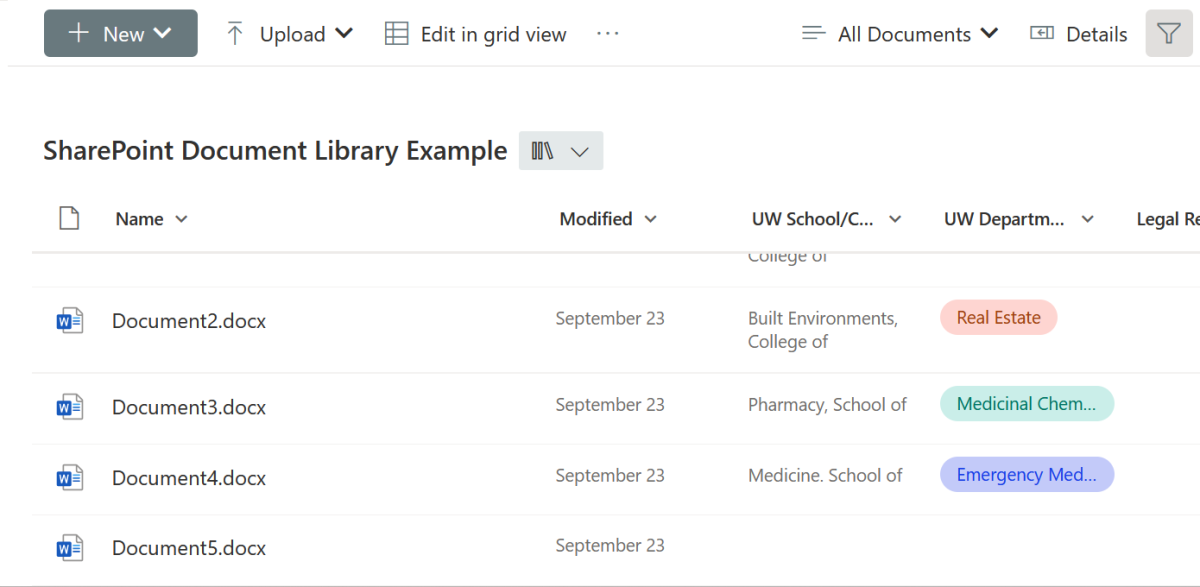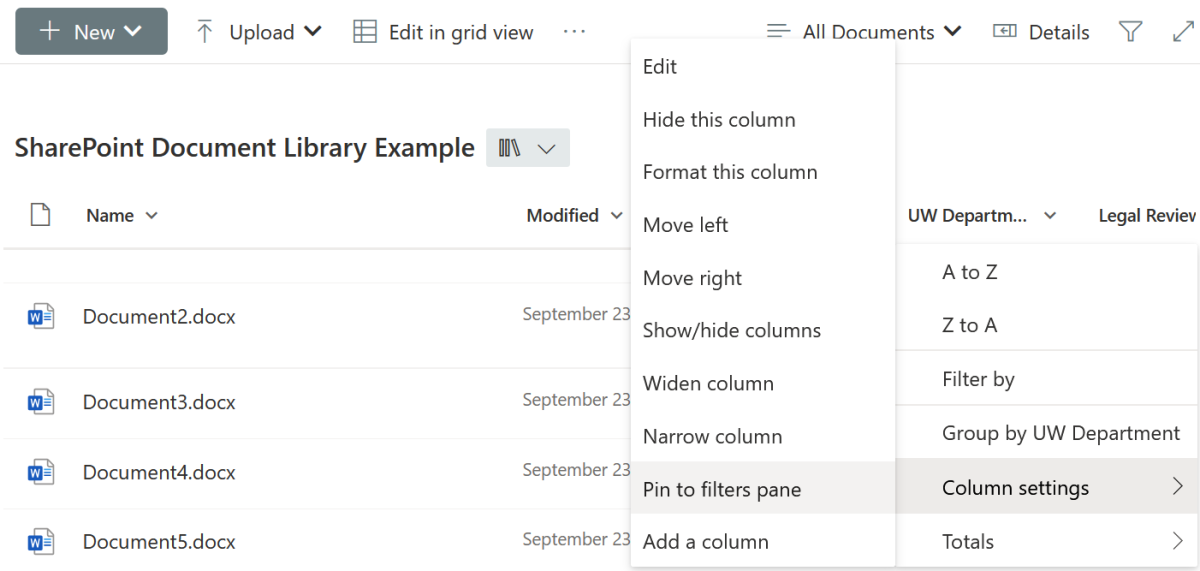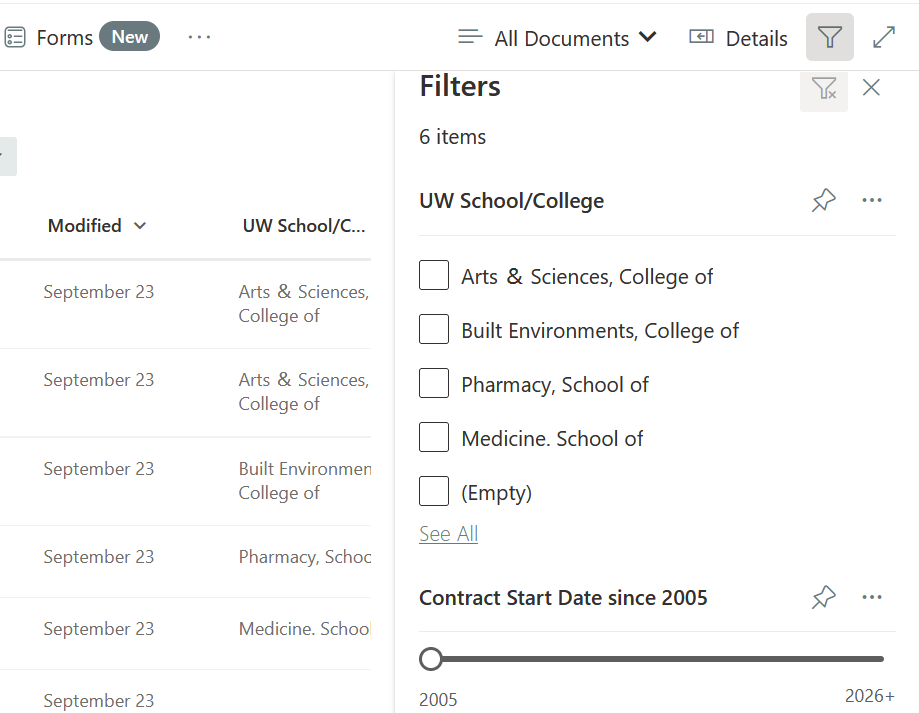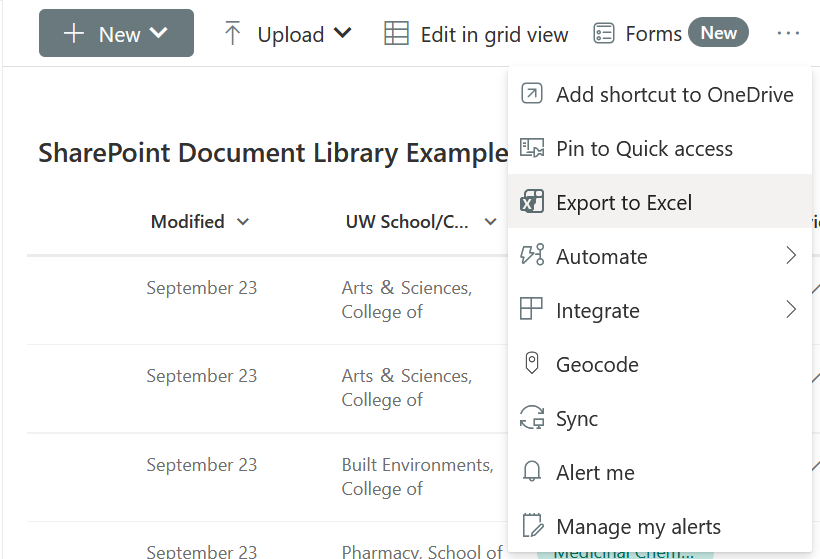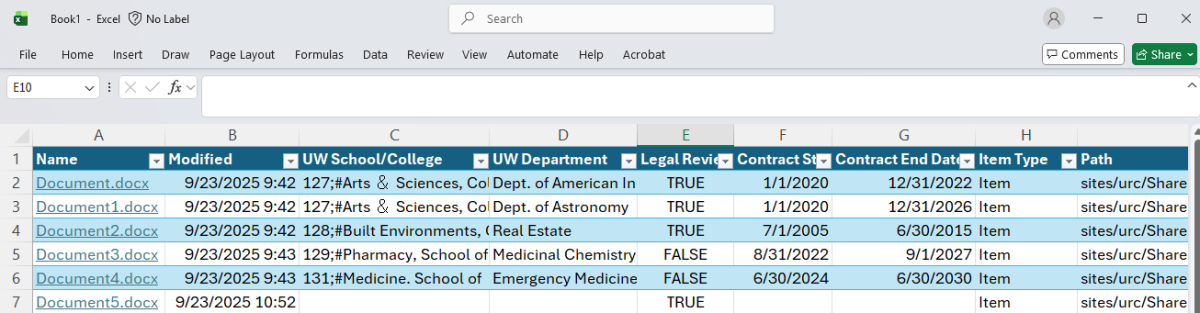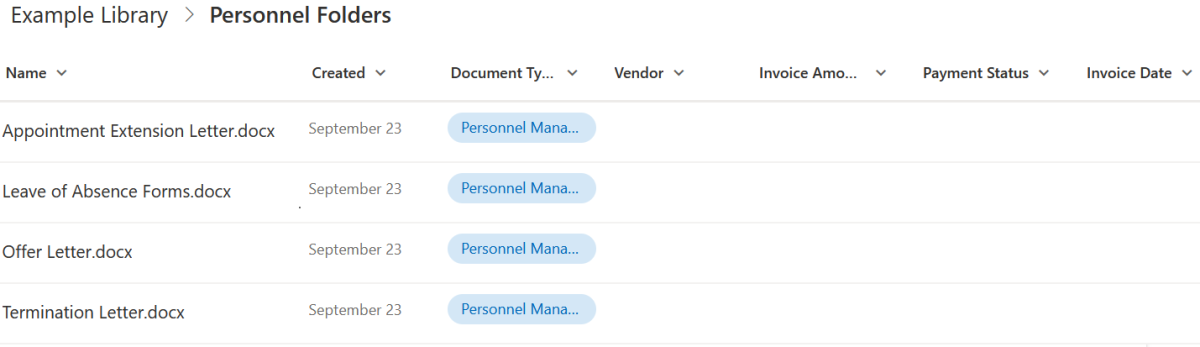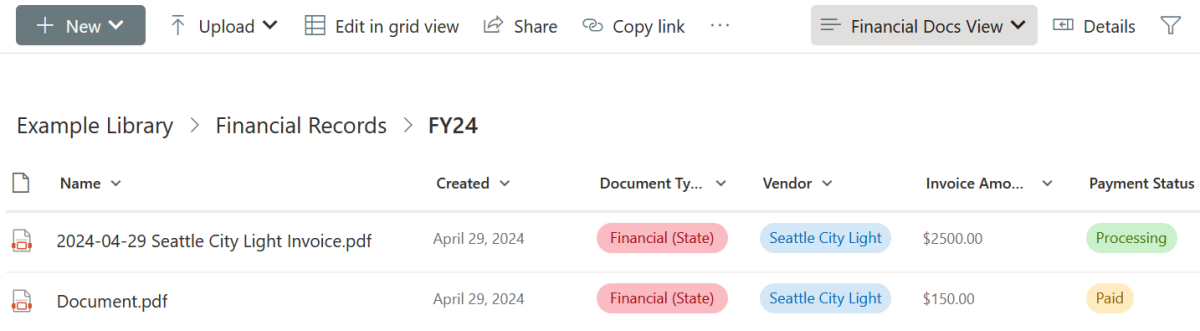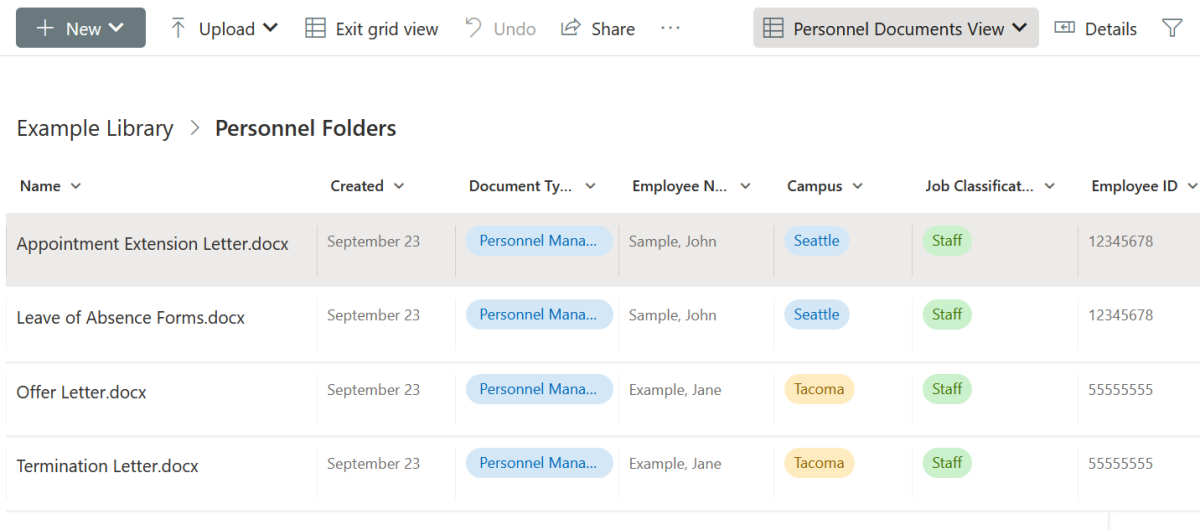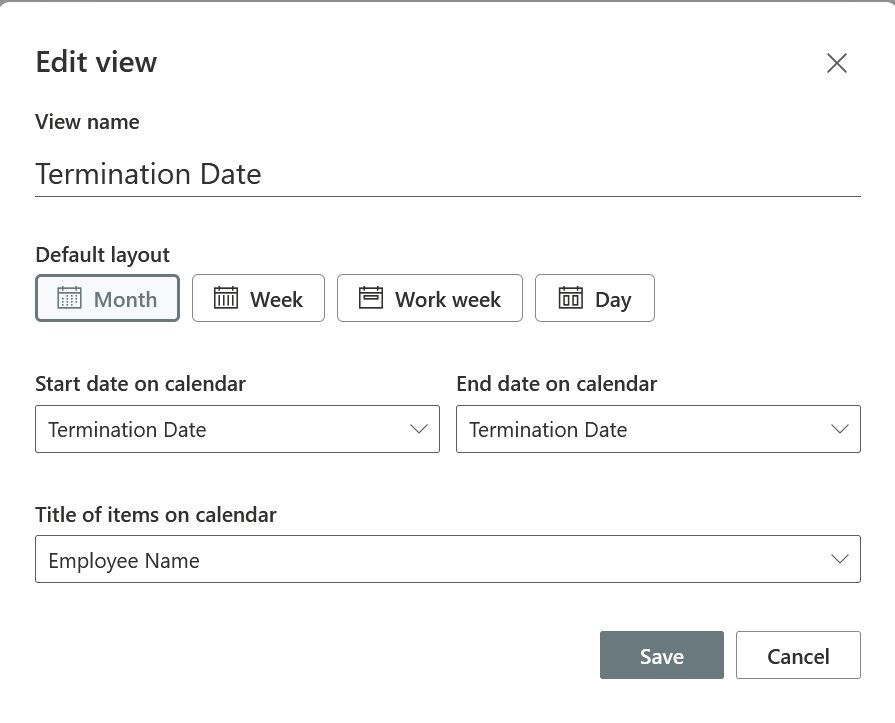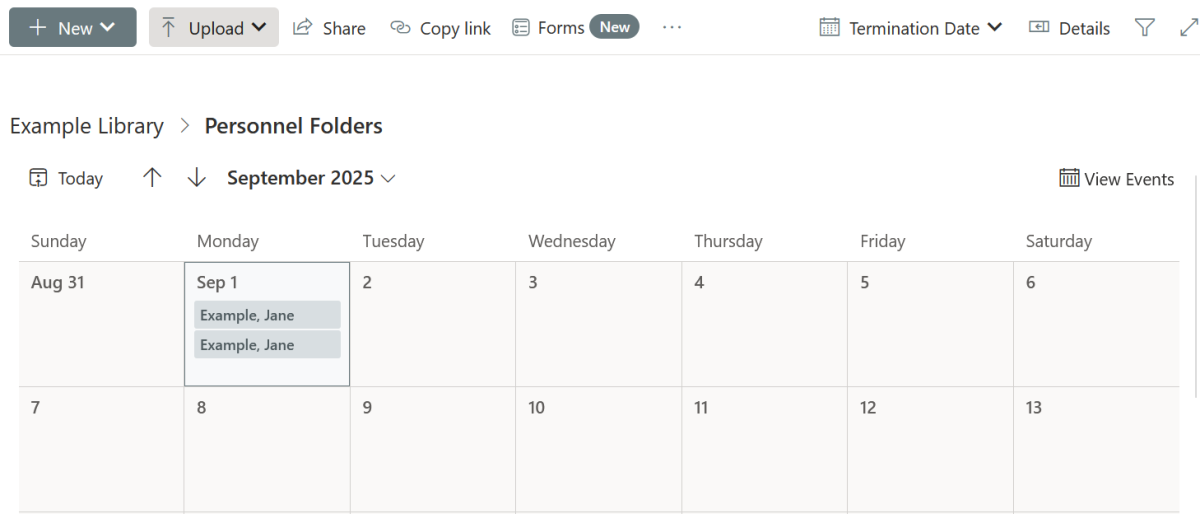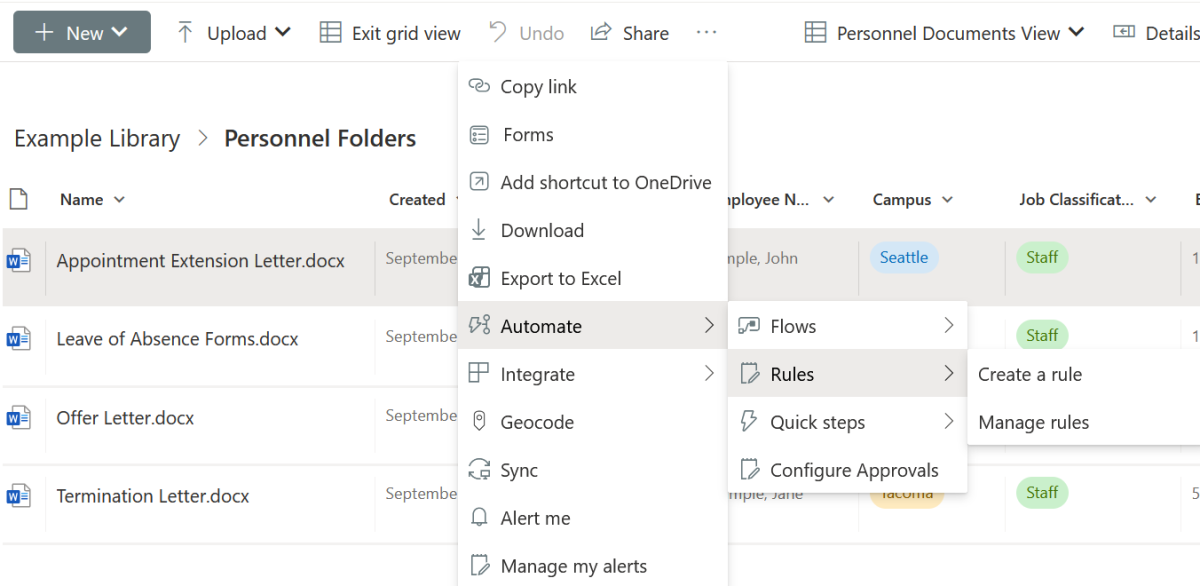SharePoint Online is part of the UW Office 365 suite of productivity platforms. It is a secure file storage solution available to any office at the UW, offering large storage limits, shared ownership capabilities, and external sharing options that make it an attractive option for file management.
- Using Document Libraries
-
SharePoint offers many Content Types to enable users to organize their records, but Document Libraries are the recommended option for managing UW documents. While Lists and Pages are fantastic tools for linking to documents, Document Libraries are the most effective solution for storing and managing UW records.
You can create multiple libraries to separate the content you create from the content you receive. This helps with file organization and manageability. Doing so also supports leveraging storage efficiency if the volume of documents exceeds storage limits of a single specific Document Library.
- Metadata
-
Microsoft Windows users may be familiar with a Folder & Subfolder structure, where locating content relies heavily on consistent file naming conventions. SharePoint has advanced alternative options for users to organize, tag, and find their records. SharePoint’s metadata columns can enhance the way units organize their records. The key with Metadata tags, like file naming conventions, is that they must be agreed upon by business owners and kept up throughout the life of a library. They should be scalable and relevant to the records you manage. Below are examples of the types of columns that can be configured in a Document Library.

Text
A single line of text can be used to tag documents with information relevant to your document collection. These are best used when values are not frequently repeated across your collection. If there are frequently used values, consider using Choice below. Examples of Text include:
- Budget Number
- Worktag
- Sponsor/Vendor Name
- Unique Number Identifier (EID, Student ID)
- Document Type or Category
Choice
Like Text, the administrator can establish a pre-set of text options where users can select from a dropdown of choices for one that matches their document. This is a good option when you have many documents in a Document Library tagged under the same field. Choice eliminates typing errors and limits users to choosing from a pre-configured list of options.
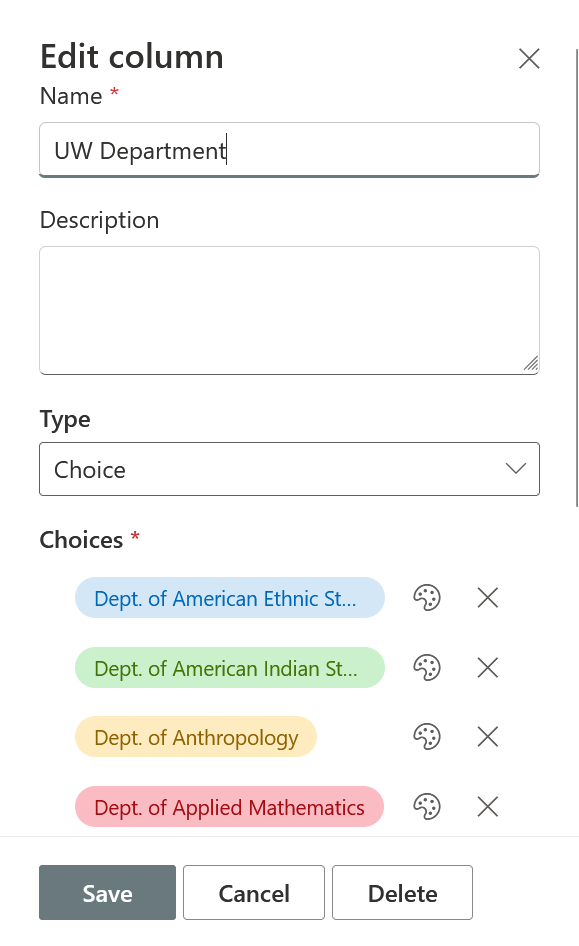
Date and Time
This can be used to indicate a certain date or time associated with the record. Examples of Date and Time may include:
- Employee Separation/Termination Date
- Graduation Date
- Contract Start or End Date
- Study Closure Date
- Due Date
- Document Approval Date
- Case Closure Date
- Report Filing Date
Person
With appropriate access to the SharePoint Document Library, Person can be used to indicate a UW user’s connection to the record. It can also be a way to indicate a user who:
- Previously drafted/reviewed/approved/signed the document
- Is assigned in the future to draft/review/approve/sign the document
Yes/No
This feature can be used in combination with the title of the field to capture a variety of workflow scenarios. The Yes/No option may be used to indicate:
- Is the document archival: Y/N
- Is the document completed or approved: Y/N
- Was the document shared with the vendor: Y/N
- Is the document subject to a destruction hold: Y/N
Managed Metadata
Like Choice, this type of column searches the UW enterprise for existing and standardized Managed Fields that were created by units already using SharePoint. If the type of information you have is standardized, and already exists in the Managed Metadata field term listings, this is a way to leverage existing standardized fields that may be used iteratively across the UW.
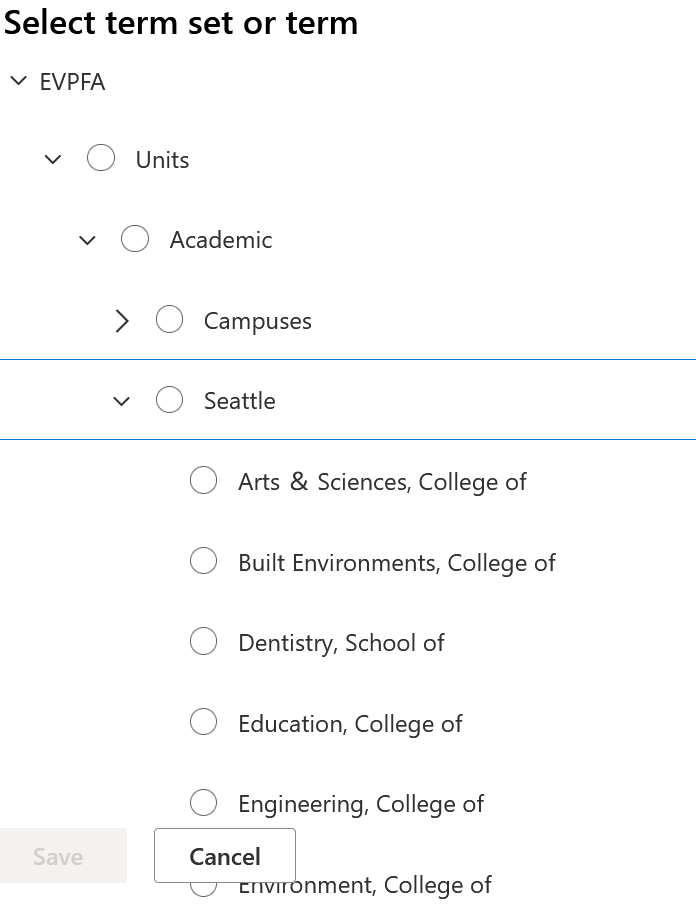
Warning re Metadata Columns vs Folders
Metadata Columns apply to the whole document library. As a result, if you have Folders within a given library to divide your content or to manage workflows, be aware that metadata tags created and applicable to one specific folder’s content will be available in another. Additionally, Metadata Columns are primarily applicable to individual files, not folders. Even when creating folder metadata columns, it does not automatically proliferate to the files within the folder.
- Filtering
-
A large volume of metadata in any Document Library can be overwhelming. One way to optimize metadata is through Filters. For example, you can select Column Headers and filter them like you might filter an Excel spreadsheet
To minimize manual input errors, such as spelling discrepancies, consider using Choice Columns or Managed Metadata instead of a single line of Text.
SharePoint also has a Filters pane button which automatically compiles data from the Document Library to allow users to set their own filter criteria based on the data available that includes multiple metadata points all in one seamless location. The Filters can leverage system-generated metadata columns by default.
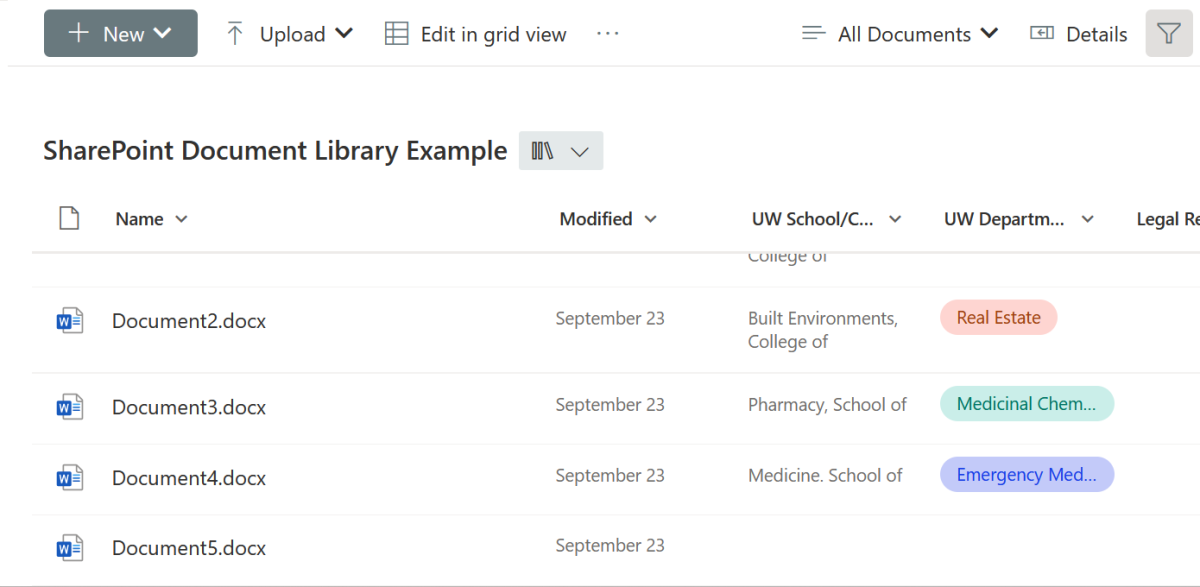
If you Pin your column to the Filter’s pane, you can then have a dynamic option to filter across your custom-created metadata in one location.
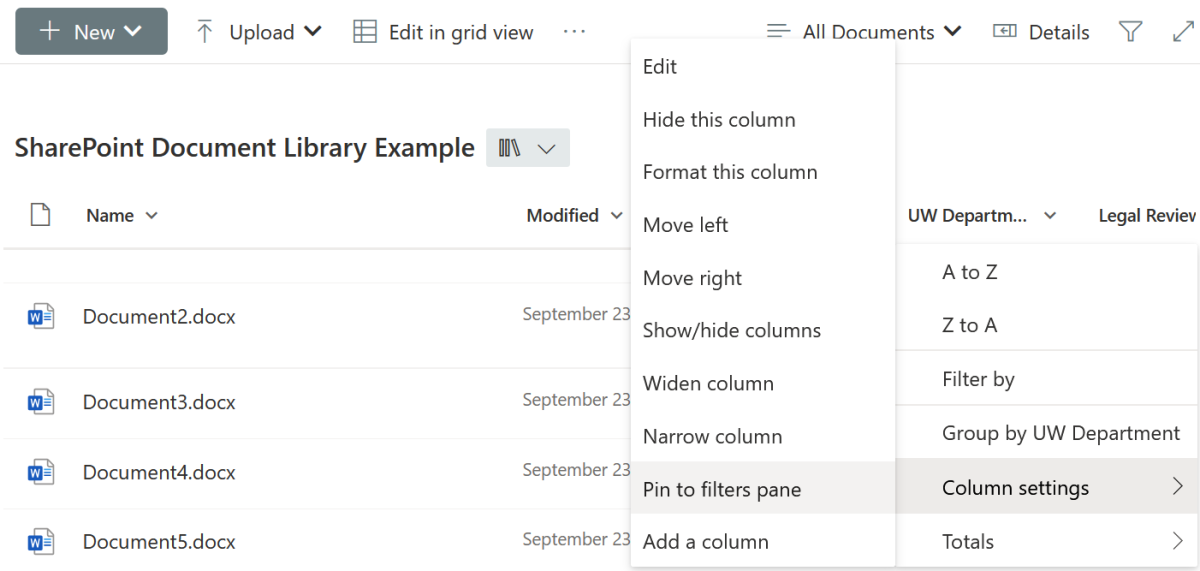
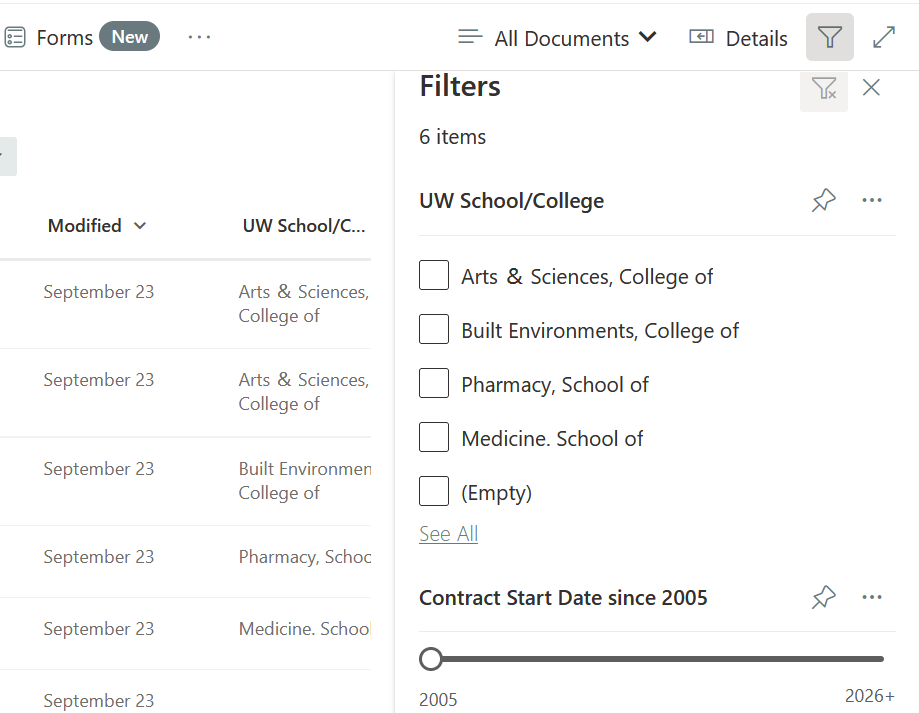
- Export to Excel – Reporting
-
If searching within the user interface of SharePoint online is burdensome due to the voluminous nature of your document library, or there is a need to do further reporting on the data stored in a document library, users can export the contents to Excel. Doing so will lead to the creation of a spreadsheet file with each document showing up as a row in Excel. Users can then filter with expanded opportunities to organize, analyze, model, visualize, and calculate using the SharePoint data. Note that when doing so, users are copying the metadata about the records into Excel. The primary record (or source record) continues to reside in SharePoint.
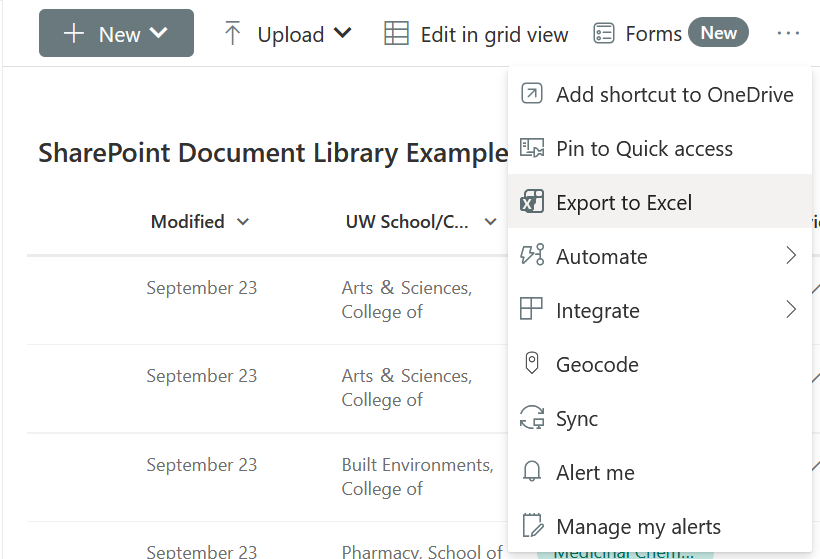
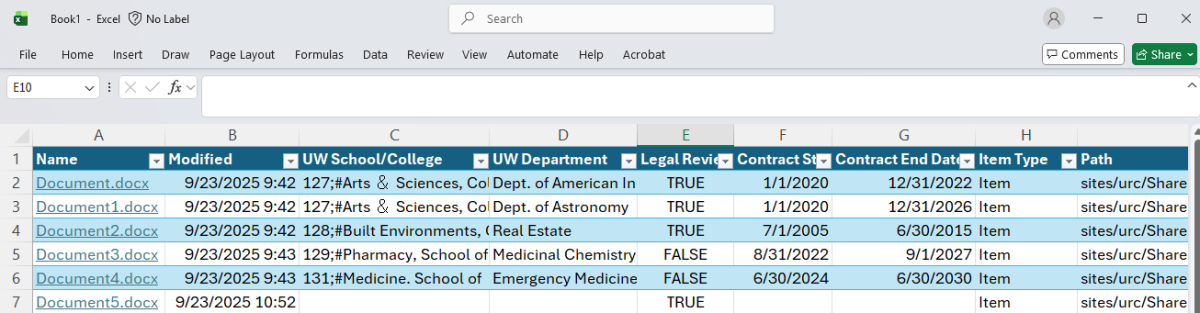
- Searching
-
Metadata columns and filtering are not the only ways SharePoint helps users locate their records. Users can use the Search Bar at the top of their web browser to search for keywords. All this tagged information is searchable for UW users and can allow individuals the ability to cut-through and cut-across organizational schemes to find records matching their search criteria. Users can use the Search Bar at the top of their web browser to locate records they need. Searching can be used separately or in conjunction with Filtering to locate records within your library. Searching for a keyword or phrase is essentially a type of filter, to narrow down the resulting records.
- Metadata Views
-
Metadata columns proliferate in the entire Document Library, not simply an individual folder. As a result, Microsoft created Views as a way to group fields together in order to avoid information overload.
Here’s an example of fields that work very well for the organization of financial records.

That same metadata becomes ineffective when attributed to non-financial records.
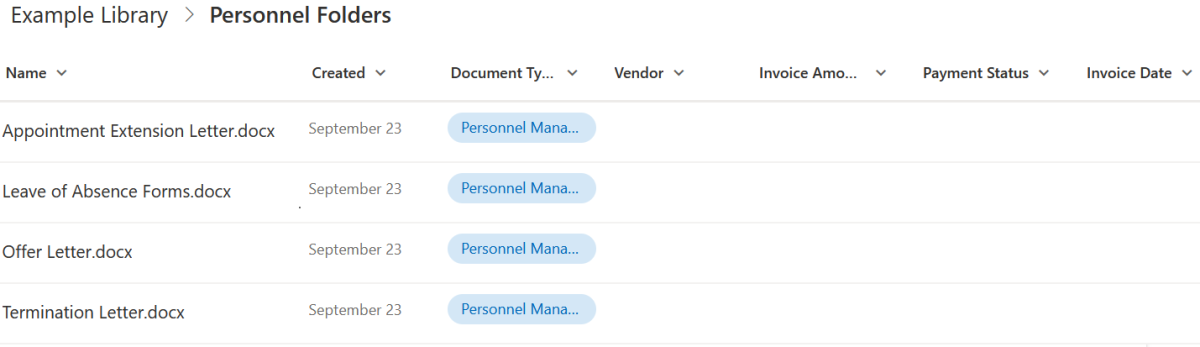
Potential ways to avoid these common pitfalls are to create custom Views based on the types of records you may have within one document library. This will allow you to view the most important metadata tags relevant to your documents and hide the others.
In this example, creating a Financial Documents View can allow users to feature metadata columns that only display Financial-related fields and hide ones irrelevant to financial processes.
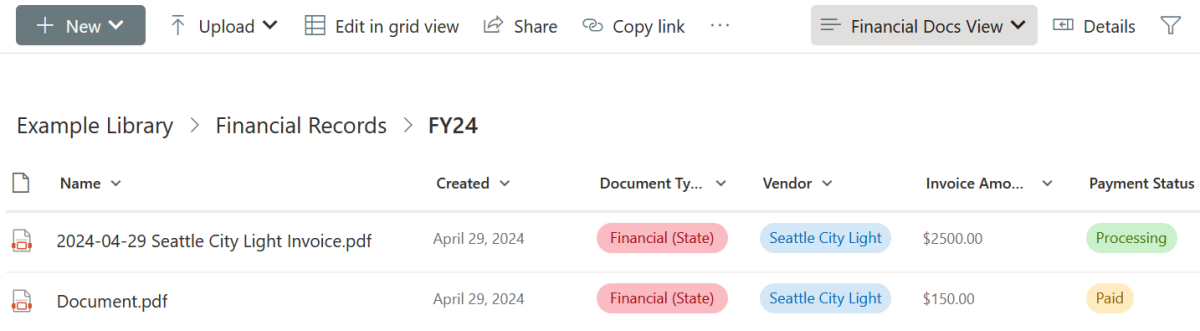
Subsequently creating a Personnel Document View will allow users looking to review the metadata associated with only Personnel-related documents while hiding columns relating to finance:
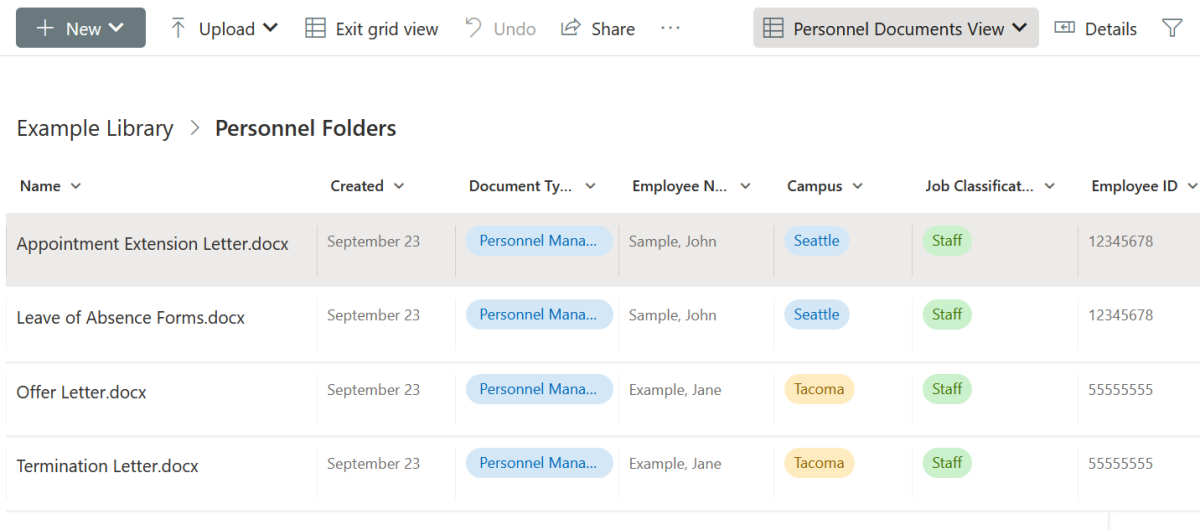
The View will subsequently impact the Filter pane, so be aware that while within a specific View, your filters Pane will be adjusted to match only the fields made available in that View.
- Leveraging Dates Captured
-
Calendar View
A niche option for units to leverage the metadata being captured in SharePoint can be to establish a Calendar View in your Document Library. Doing so with at least one date-column will allow you and your team to setup a View with visual reminders based on your work. Examples could be to track:
- Financial Status Reports to a Research Sponsor Graduation
- Dates for a Student
- Separation Dates for an Employee
- Contract Renewal Dates Due
- Dates to complete an Action related to a documents
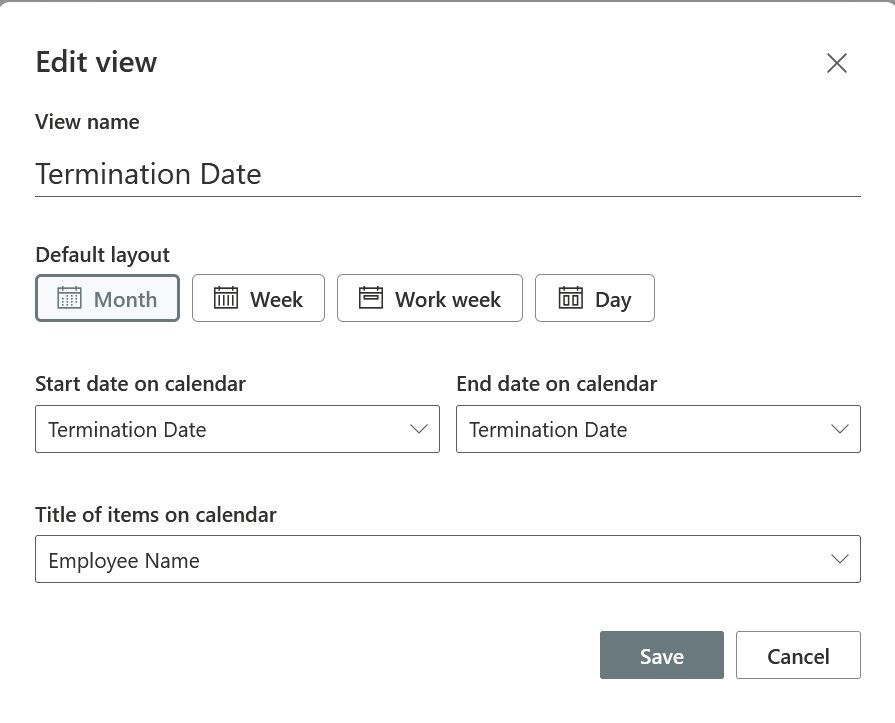
The result will be a display featuring a calendar perspective, with documents linked to dates based on the settings established in the view creation
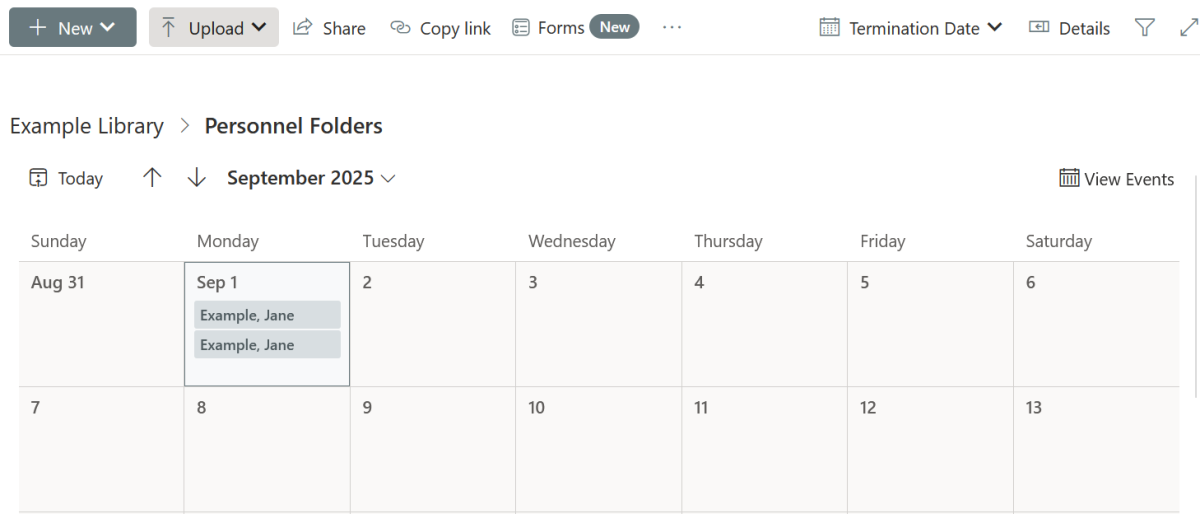
Rules
Another way to leverage dates being captured is to setup a Rule where a user can be notified via email that a date assigned to a document is coming soon. So based on the dates being used it could be used to:
- Indicate a destruction date is upcoming
- Indicate a contract renewal period is imminent
- Indicate a due date or task deadline is looming
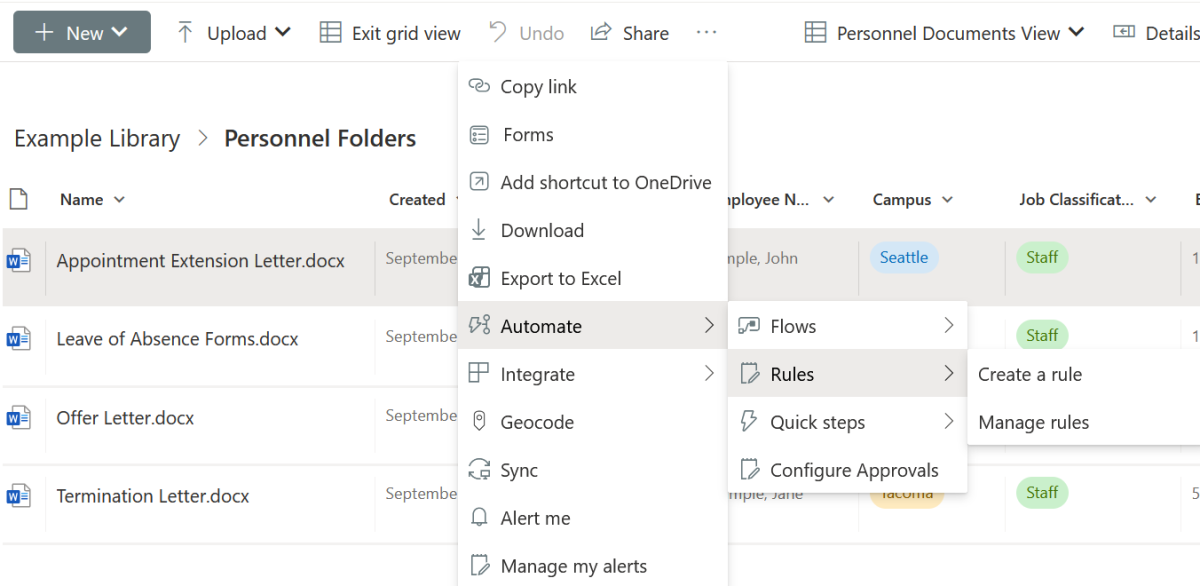
- Separate Document Libraries
-
Another option to consider is the creation of separate Document Libraries based on your content. This would divide the structure of your records, making it easier to have metadata only applicable to one Document Library. This may additionally aid in the management of permissions and access-rights, where potentially it would be prudent to divide content between two document libraries with two distinct permission settings rather than differing privileges within one library.
- Sync
-
Change is difficult for everyone. And the jump from a traditional Shared Drive environment to a new online repository is no different. While SharePoint’s cloud environment makes it easy for users to view, edit, and access content from anywhere, people may prefer to access information from their Windows Explorer. Syncing the SharePoint site to a Workstation will allow users to access their SharePoint as if it were like a normal shared-drive folder. The downside of doing so will mean that sync’d libraries will lose the custom-created metadata columns, views and filters from SharePoint. Instead users become reliant on the folder names and file names again.

Warning: Do not sync more than 300,000 files or else it will lead to sync performance issues. If you have document libraries with more than this many files, delete records beyond retention. But also consider only syncing folders that you readily need available.
- Microsoft Teams and SharePoint
-
When attaching documents in a Teams Channel, folders will be automatically created within a SharePoint Site Document Library tied to that Team. As a result, if a unit had a central SharePoint Document Library with robust metadata fields or folder structures, uploading a file directly to a Teams Channel Document Library or to a Teams Channel Conversation Post will lead to file duplication. One way to avoid confusion and to minimize duplication of records is to share links to documents using Teams rather than attaching the file.
- Recycle Bin
-
When a document or a folder of documents is deleted from a SharePoint Document Library, the default setting is to have those deleted items go into the Site’s Recycle Bin. The documents will remain in the Site’s Recycle Bin for 93 days, after-which they will be automatically emptied. During those 93 days users can view the deleted items and may choose to restore the documents to their original location. Users can also manually delete items ahead of the 93-day deadline.
Documents in the Recycle Bin during those 93 days may not appear in site searches, but the records are still subject to public disclosure request or other destruction holds while they persist in the Recycle Bin.
There is not currently enabled an automated and zero-click solution to record retention in SharePoint. As a result, we rely on users to:
Be aware of their responsibility for managing the records in their SharePoint libraries;
Translate those standards into management strategies to make it easier to delete records when their retention has been met. This can be accomplished by following suggested practices above such as:
Contact Records Management Services for more insights into managing records in SharePoint: recmgt@uw.edu