In addition to using a strong folder structure, appropriately naming your files and folders is a boon to managing your records properly. However, it requires a establishing a system that's robust enough to help you organize and find your information while being straightforward enough that it can be understood and implemented without significant effort. This resource is designed to help you strike that appropriate balance.
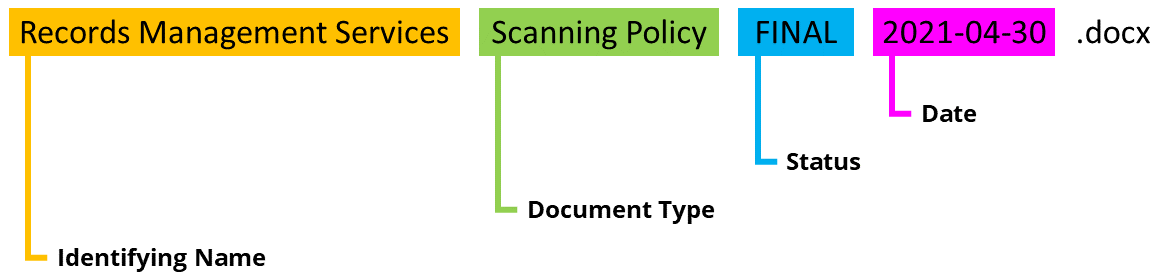
- Keep it simple: Keep names as short but meaningful as possible. If a file plan is so intricate that it requires a glossary, it may be too complicated in practice. Users typically have little patience for steps that impede their workflow. Keep things clear but concise.
- No need to repeat: Avoid unnecessary repetition of information in your filing system. Redundant detail only increases the length of file names and file paths. Instead of:
Use:
- Limitations on abbreviations: Sometimes you may opt to use abbreviations or acronyms in the interest of brevity but be aware that a long list of abbreviations can be difficult to track as even items in common use today are likely to change and be forgotten over time.
-
Keep file path names brief: Keep your total file path string under the limit of 200 characters, otherwise your computer could have difficulty backing up your files. If, in order to keep under this limit, you do need to abbreviate or truncate terms, you could make a “Read Me” file that contains a brief glossary of terms for the sake of future clarity.
- Make your computer happy: Avoid adding other special characters (percent signs, commas, ampersands, asterisks) because they may be used in operating systems to perform certain tasks. Additionally, do not use letter case to identify different files (ex: datasetA.txt vs dataseta.txt). Work with your IT group if you have questions.
- Rename records as needed: Documents received from outside your organization will not be aligned with your naming conventions. Ensure all individuals know to rename these files, as needed, at the time they are saved into the file system. This reiterates the importance of striking the right balance between file naming and well-designed folders.
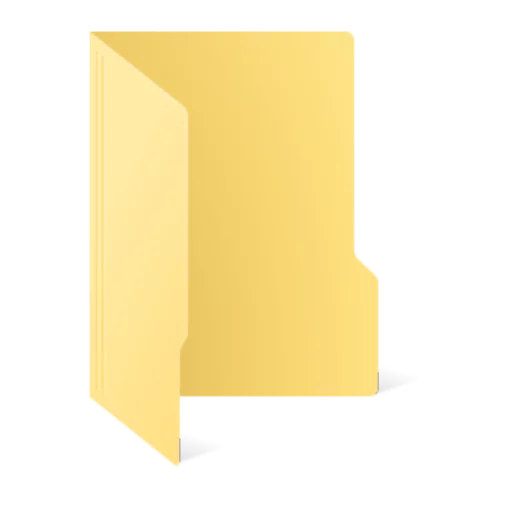 01 Request
01 Request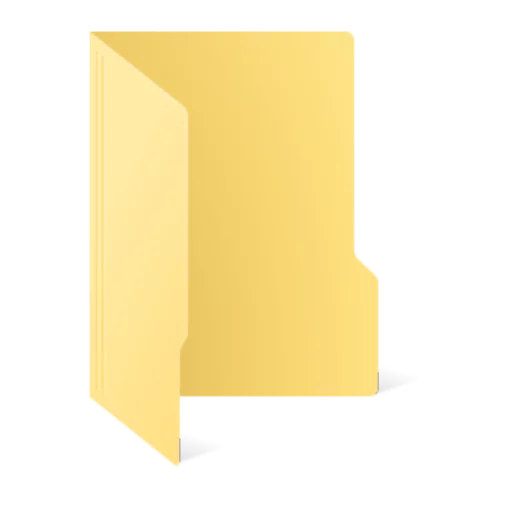 02 Drafts
02 Drafts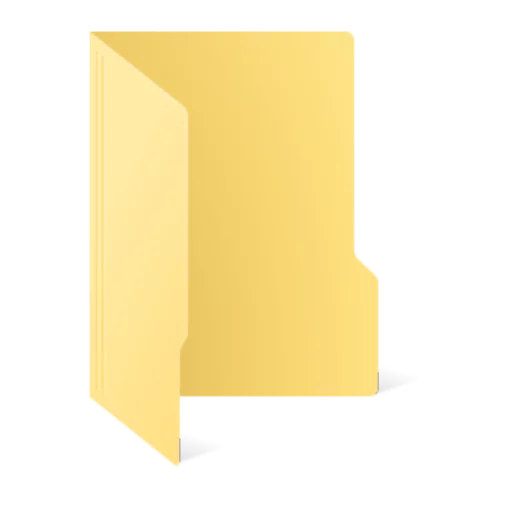 03 Permits
03 Permits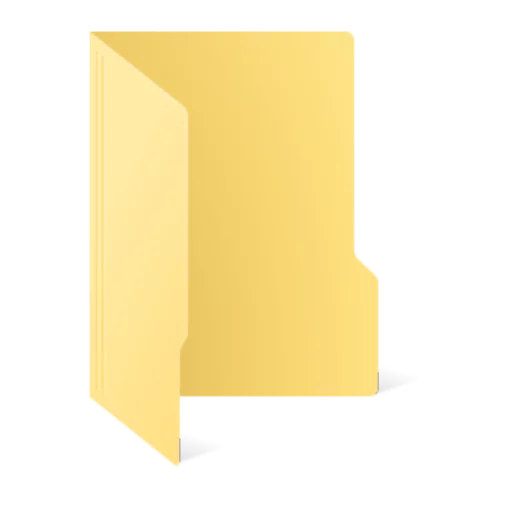 04 Final Approval
04 Final ApprovalQuestions? Email
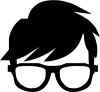 our resident expert on organizing electronic files, recmgt@uw.edu.
our resident expert on organizing electronic files, recmgt@uw.edu.
Professor FilePlan can review your drafts, answer any questions you may have and give you advice.-
- It takes all sorts: You can choose to have your computer sort your files and folders by name, date, type, etc. but sometimes relying on document metadata is not enough. Here are some ways to organize your records without relying on built-in options.
- If it is easier to find information chronologically, begin the file/folder name with the date using the International Year-Month-Day format (i.e., YYYY-MM-DD, YYYY-MM, YYYY-YYYY). For example:
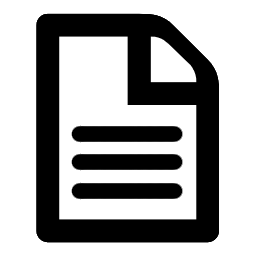 2018-03-04 Project Outline
2018-03-04 Project Outline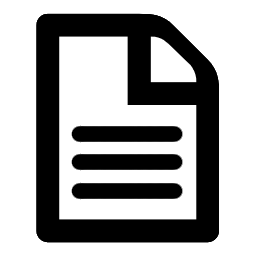 2018-03-25 Project Data
2018-03-25 Project Data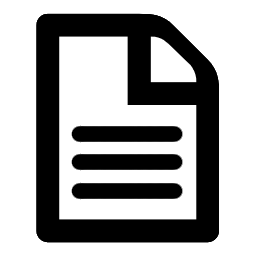 2019-02-01 Project Goals
2019-02-01 Project Goals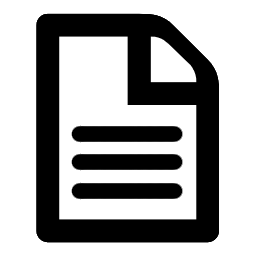 2020-02-03 Final Results
2020-02-03 Final Results
- If you need your folders to appear in a particular non-alphabetical order (for example, to match the order of operations in your workflow), it might be helpful to place numbers before the name to make them sort numerically and appear before any others.
- If it is easier to find information chronologically, begin the file/folder name with the date using the International Year-Month-Day format (i.e., YYYY-MM-DD, YYYY-MM, YYYY-YYYY). For example:
- Defining final: Only add "Final" to the document name after the document is approved and finalized. Earlier versions are "drafts" or "proposals" and should be deleted once the document is finalized.
- Striking a balance: There is a natural balance that falls somewhere between depending on folder structure design and relying on file naming in order to find and access records. Do you have too many files (or too many types of files) in one folder and you are finding it difficult to locate what you need? You may need to create additional subfolders. Conversely, are you drilling down through layers of subfolders to get to only one file? Perhaps you should consolidate some of those subfolders and use a file naming pattern to find what you are looking for (such as naming files by last name or year).
- Folders are for organization: In general, folder structures are the stronger and more foolproof method of organizing files while naming conventions typically require more effort maintain. It may take time and use in order to find the appropriate balance. The right answer may change over time as you create more or fewer records of a given type.
- Consistency is key: To accomplish this, document your plan in a Read Me file and communicate it (repeatedly) so that everyone in the office can find what they are looking for and save future files in the same way. Include these practices as part of your onboarding of new employees to ensure shared understanding and improve business continuity.
- Searchable content: By default, when searching across Windows Shared Drive Folders, only the title of files or folders will appear in search results. This is why file and folder naming conventions can be so imperative. However, if you want to enhance your search capabilities, Recognizing Text in using Adobe Acrobat Pro and changing the Windows Search Options will allow users to search not only for the title of a document, but also within the contents of the file. Refer to our resource for more details.
- Questions? Looking for help or just want someone to vet your plan? Contact us.
- It takes all sorts: You can choose to have your computer sort your files and folders by name, date, type, etc. but sometimes relying on document metadata is not enough. Here are some ways to organize your records without relying on built-in options.
-