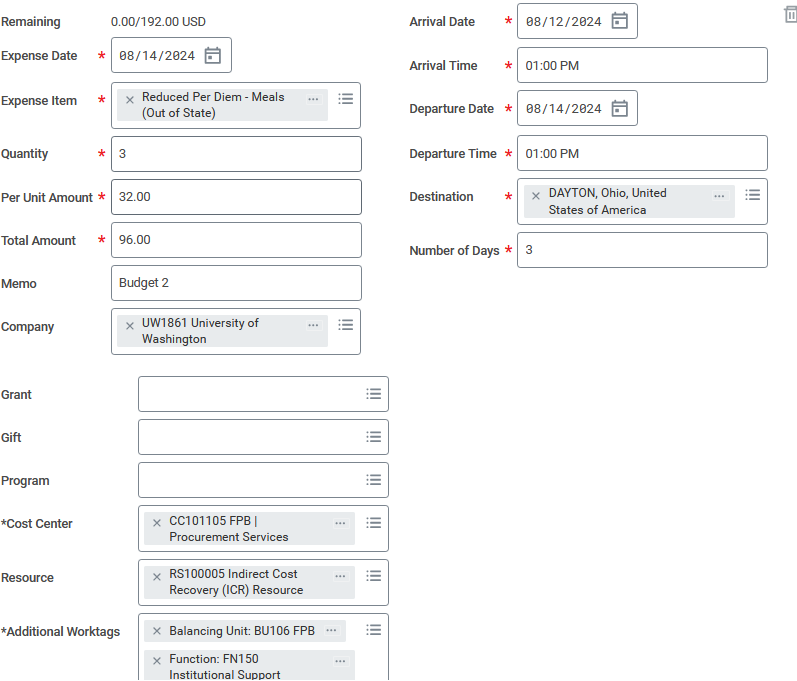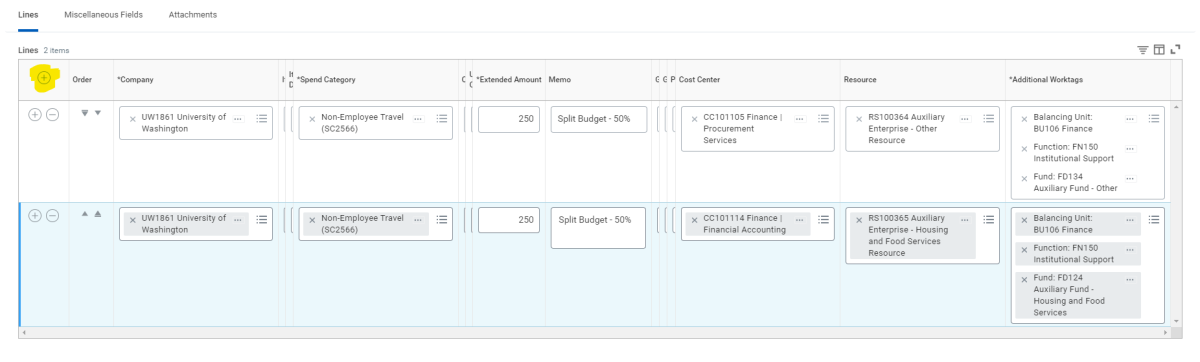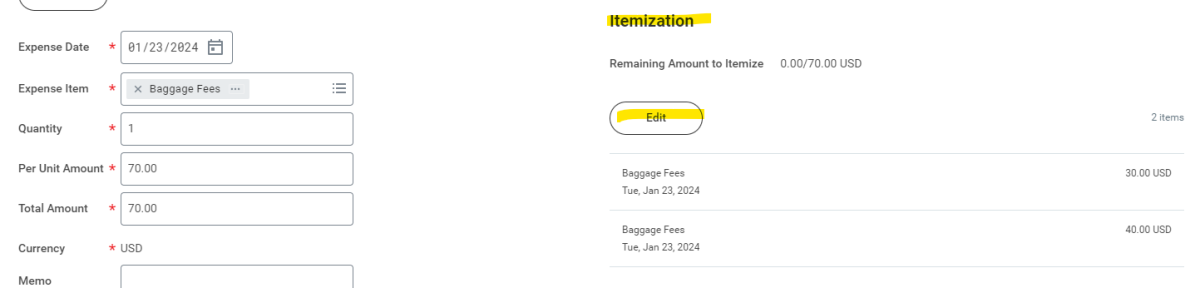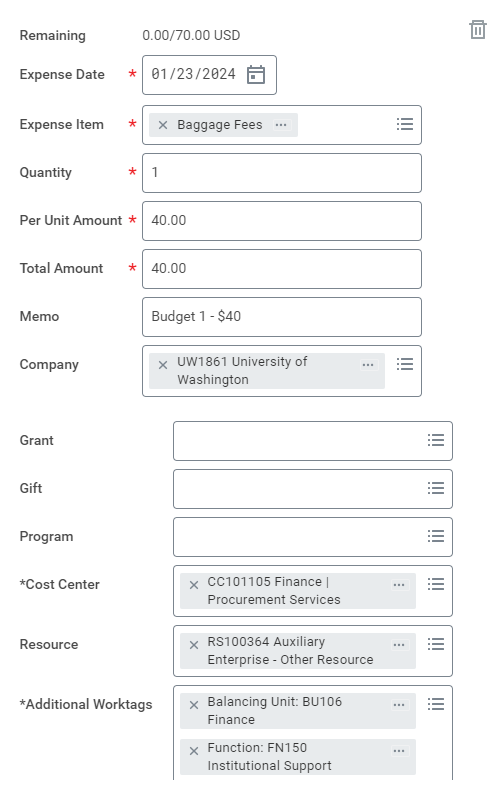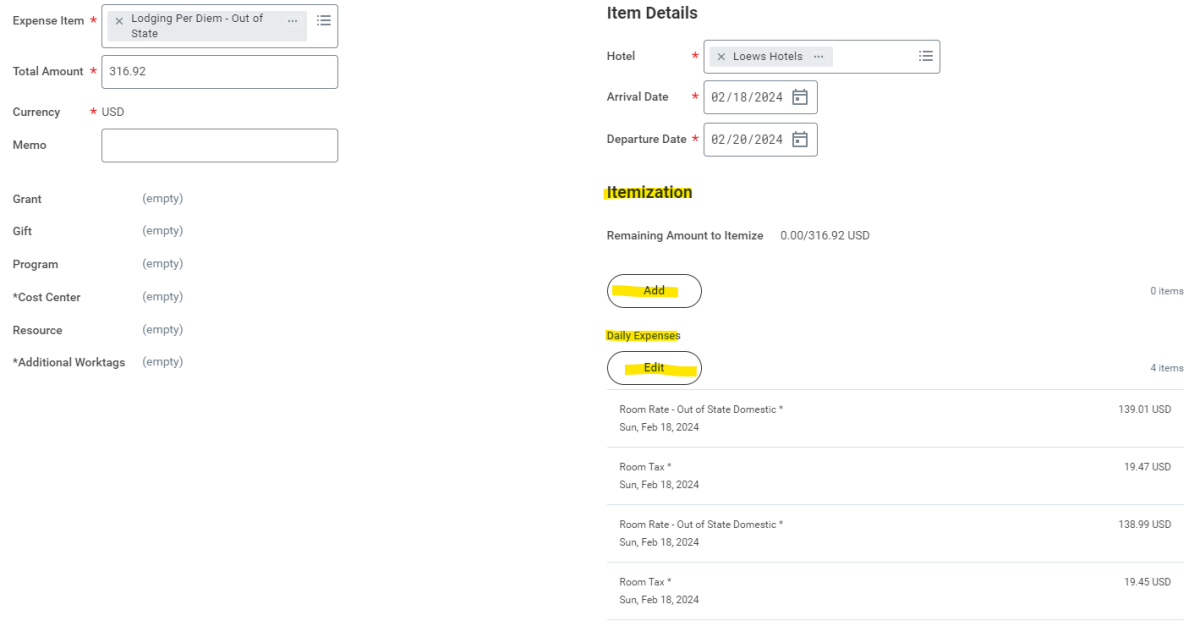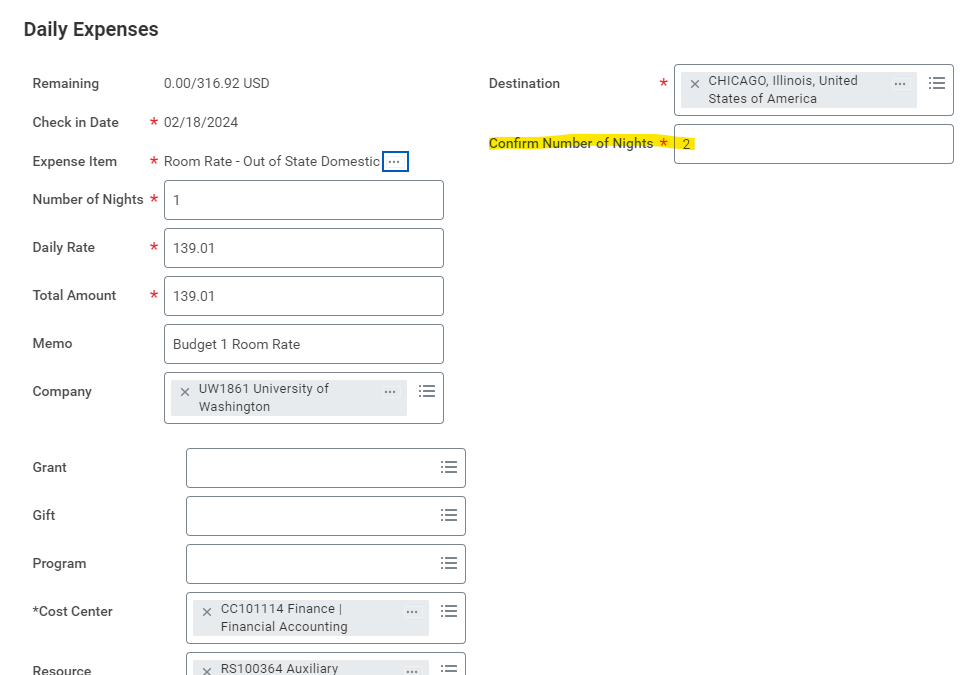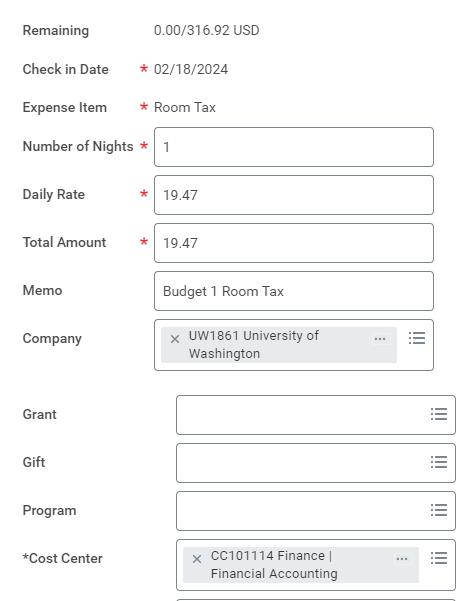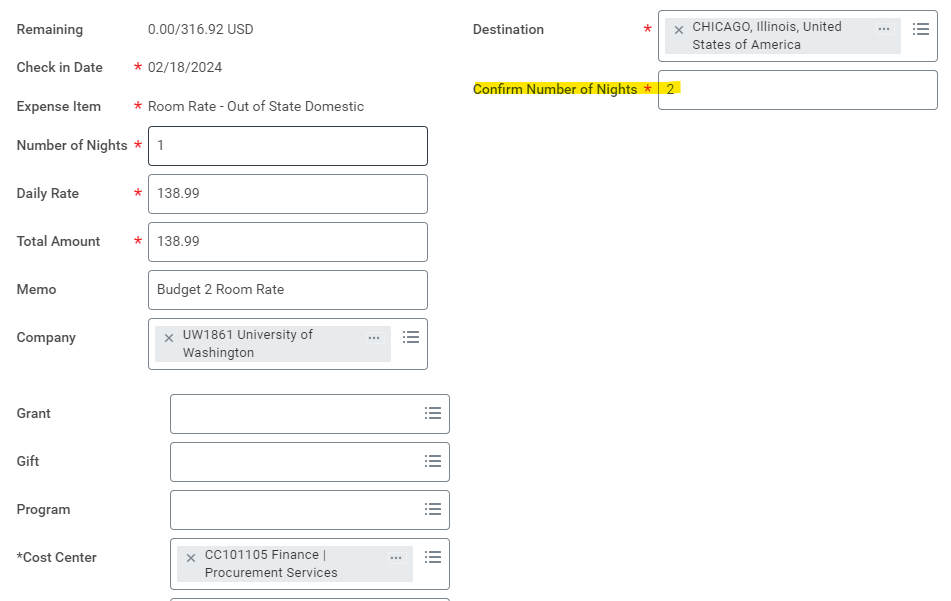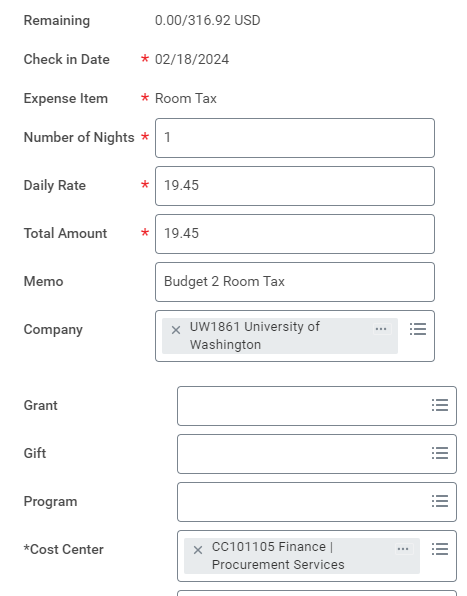Miscellaneous Payments may be split by adding a line item. (Click Photo to Enlarge)
Expense Reports may be split under the Itemization or the Daily Expenses of expense items. Users can insert by clicking the Add button. (Click Photos to Enlarge)
Please note: In the ER module, Workday does not allow equal splitting. Using the example above, it cannot be split $35 and $35 as this will cause a "Duplicate" error to appear. The workaround is to put $34.99 on Budget 1 and $35.01 on Budget 2.
Here is an example for Lodging: (Department splitting 50% between 2 budgets)
For Room Rate, (1) the Confirm Number of Nights field must be the total number of nights (2) the Number of Nights field is the amount of nights being reimbursed by the budget.
Here is an example for Meals: (Department splitting 50% between 2 budgets)
Create one reduced per diem - meals expense item making sure to use the correct one in relation to the travel destination. Enter the details in total as you normally would. Above we split the Dayton daily per diem of $64 for 3 days and entered it as a whole first.
Then add itemization lines to break the expense into two and make sure to change the expense dates on each itemization line if they are to be matching amounts such as in our 50/50 split above. (Note: this only applies to meal per diem as it spans across multiple days and the expense date may be changed)
Below you can see how each itemization line was entered with different resource tags:
Resource Tag 1:
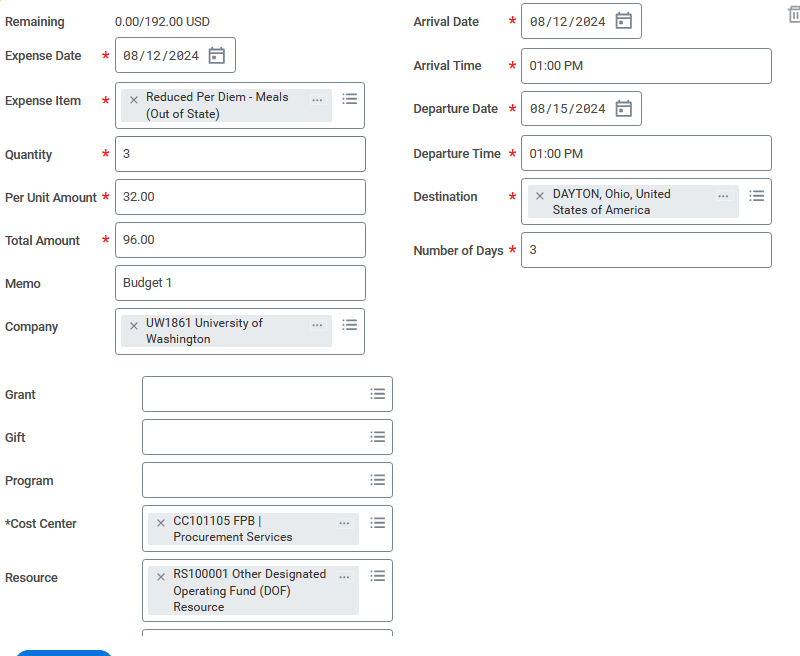
Resource Tag 2: