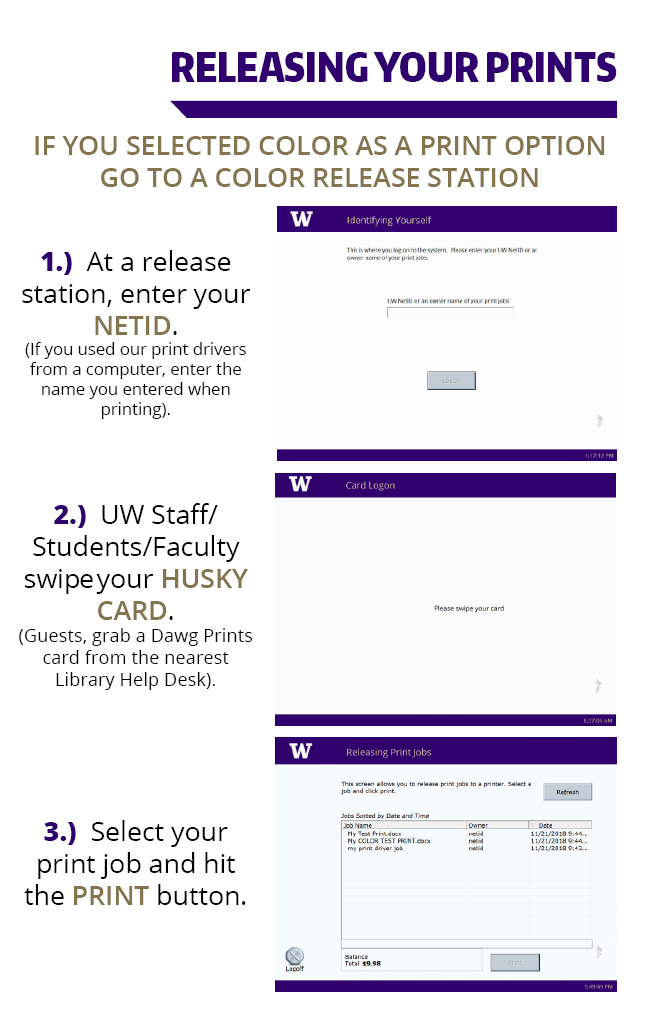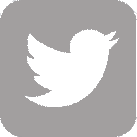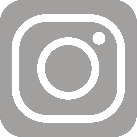Important Things to Know Using My Print Center
- You don't need to download any print drivers to use My Print Center, but they are available to download and install from https://finance.uw.edu/c2/traditional-dawgprint-drivers.
- You can upload documents to My Print Center and you will be able to see this document at any of our Dawg Prints locations and print it!
- You need to save the file with the desired paper size - Letter (8.5 x 11), Legal (8.5 x 14), Tabloid (11 x 17).
- Dawg Prints printers do NOT support A4 size printing! Please change it in your paper settings for the document.
- Some Dawg Prints printers will ONLY print B&W so make sure to select the correct attributes.
- You will also need to use a color release station if you select color.
- When using a print driver to print your document, use your NETID if you want the document to show up in your My Print Center.
- Make sure you have no spaces typed in your NETID or the owner name of your print jobs otherwise you won't find your print job.
- PDF files need to have the Page Extraction Allowed otherwise uploading will fail (Printing using print drivers should work on the other hand.).
- To print Web Pages, right click 'Print' on the webpage and then Save as PDF. You can then upload that PDF into My Print Center
-
save as PDF from a Google browser does not have the option to make changes to the paper size so you want to use a different browser to make changes to the page size.
-
The Firefox browser has that option when you want to save as PDF and will default to saving as Letter size.
-
Supported Paper Sizes
- Letter (8.5 x 11)
- Legal (8.5 x 14)
- Tabloid (11 x 14)
Supported Uploaded Documents
- Microsoft Word
- Excel
- Powerpoint
- Images
- Text (CSV, RTF, TXT)
- Visio
My Print Center Desktop View and Guide
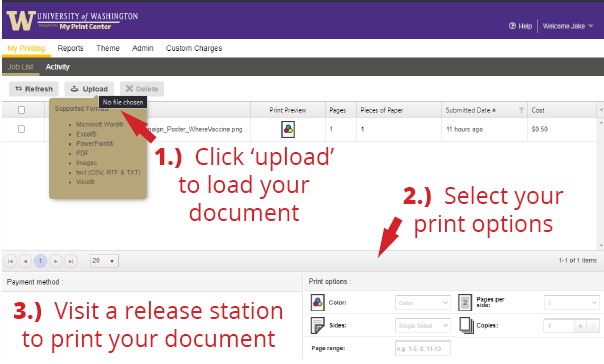
My Print Center Mobile View
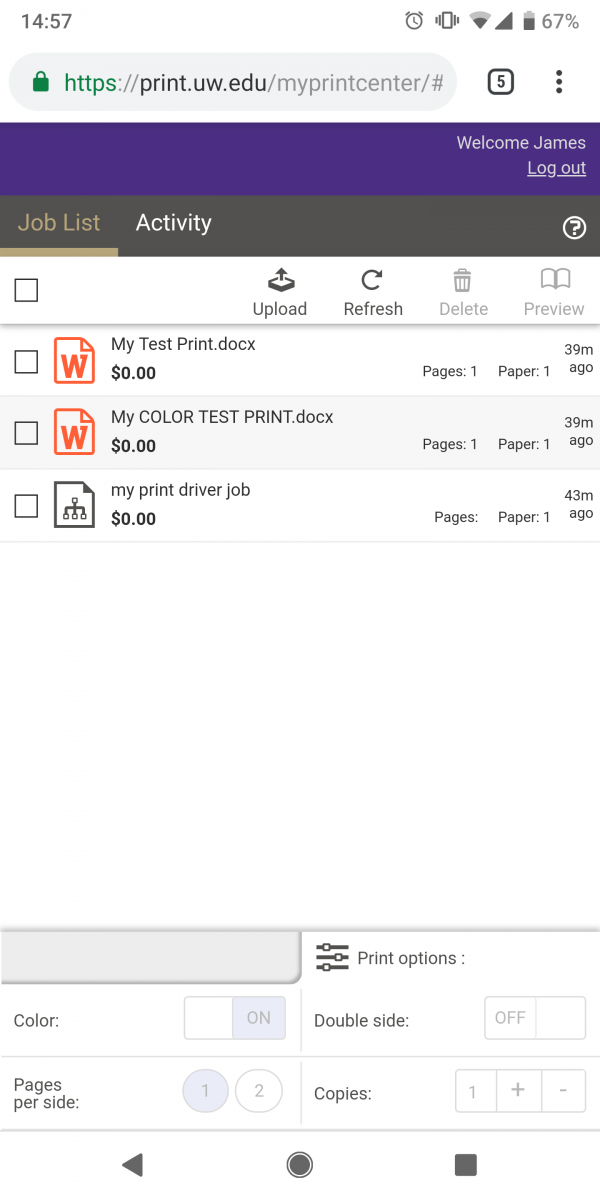
Dawg Prints Release Station