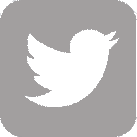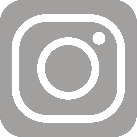How to install Dawg Prints Printers on your computer
1. Go to Traditional Print Drivers
3. Click Windows or MacOSX for the desired print package and download it to your computer
4. Click on the download file and the installer will pop up
Windows
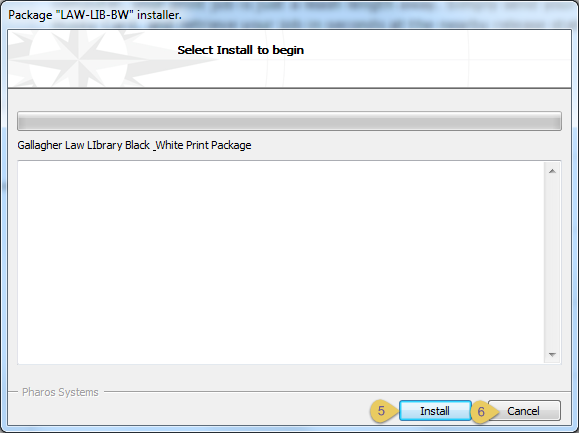
MacOSX
NOTE: MacOS Ventura (13.4) requires additional Ricoh software downloaded here.
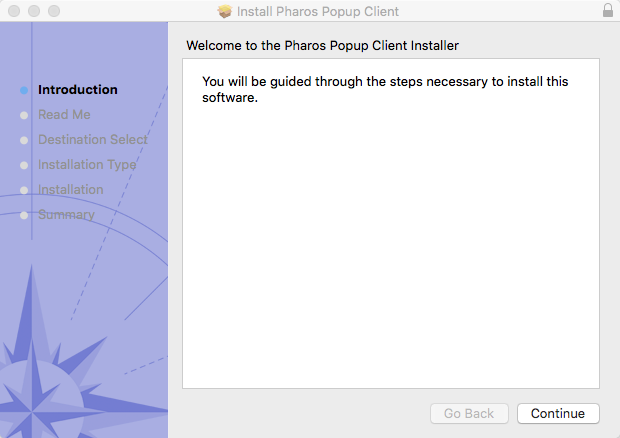
5. Click Install for Windows or Continue for 3 times until you reach install and click install for MacOSX
6. Click on Finish when it is done.
- If the installation is successful, the printer should appear at these locations on your computer.
- Windows 7 - Start Menu -> Devices & Printers
- Windows 10 - Start -> Settings -> Devices
- MacOSX - Apple Icon in Finder -> System Preferences -> Printers & Scanners
- If you are unable to see the printers or get an error message when printing to a Dawg Prints printer, please do one of the following:
- Go to Troubleshooting
- Email uwcshelp@uw.edu
Last Updated: 9/17/2021