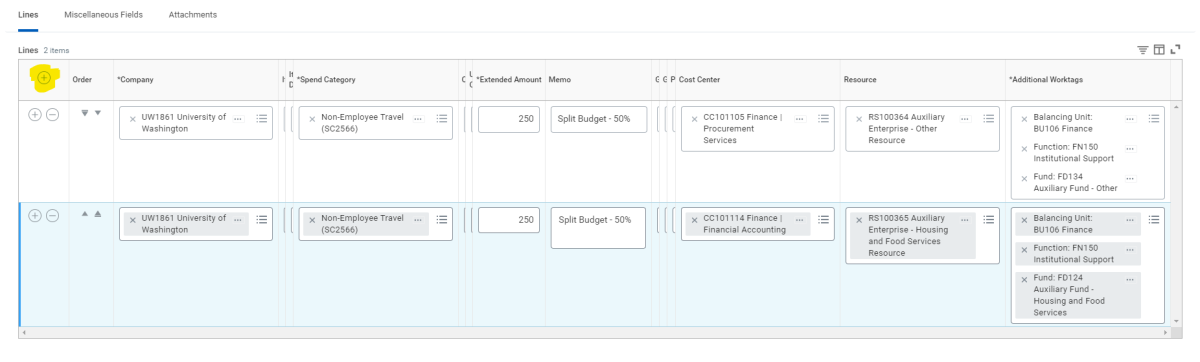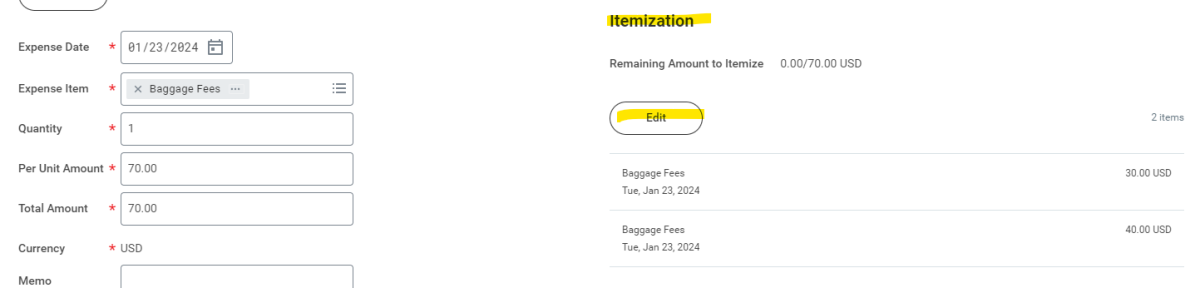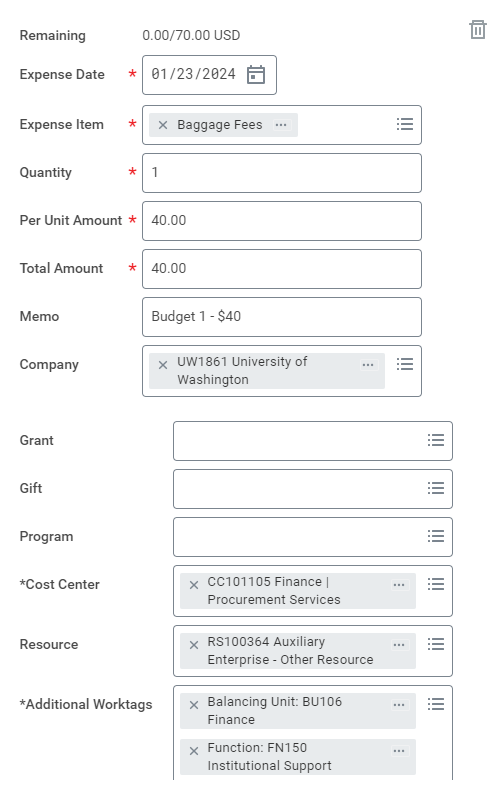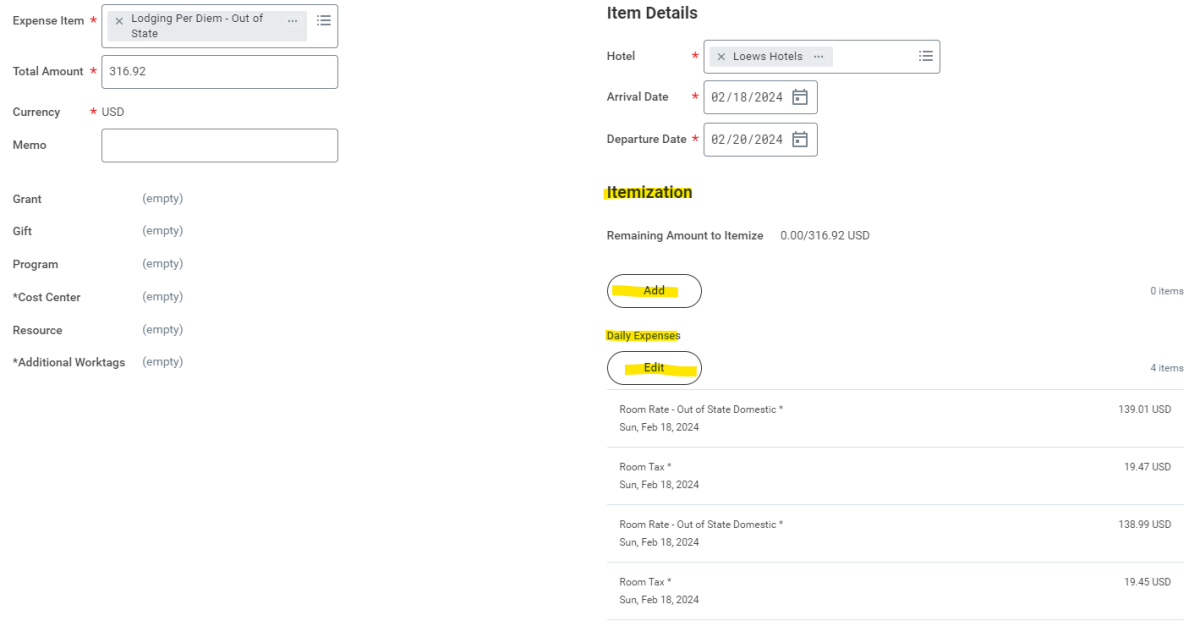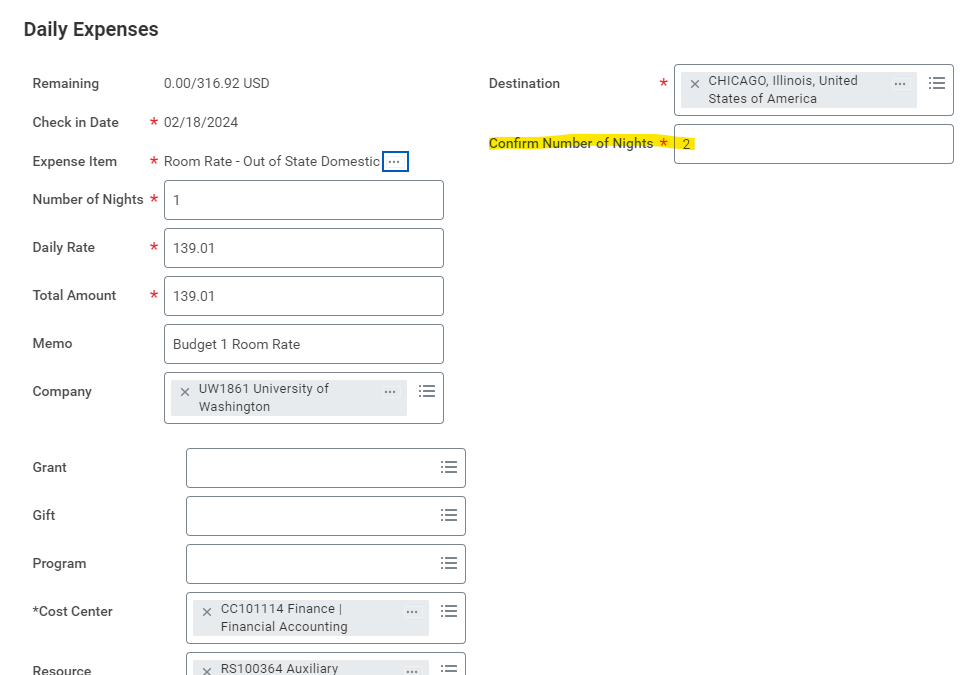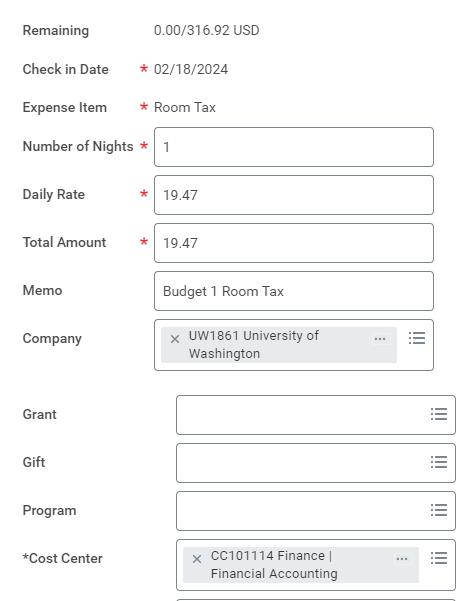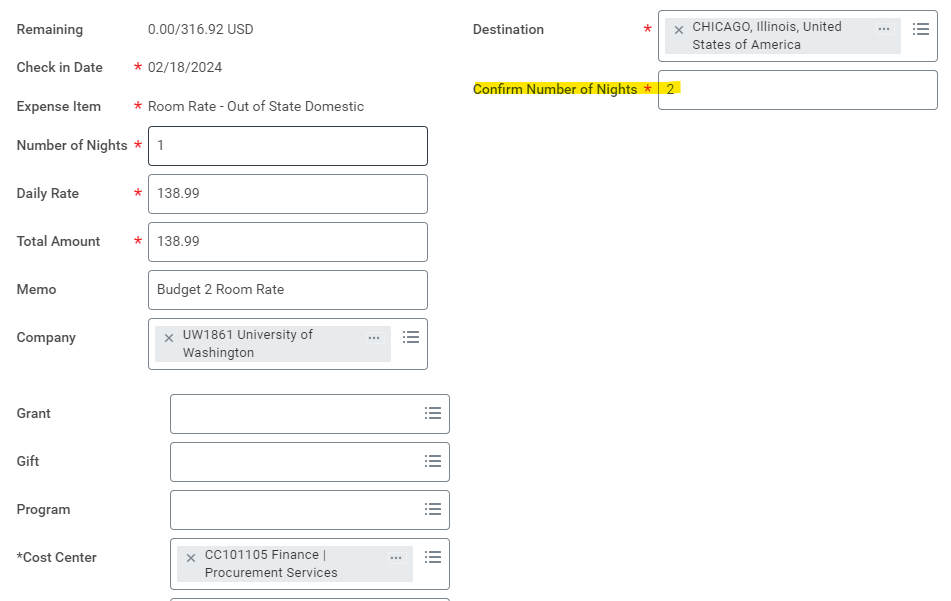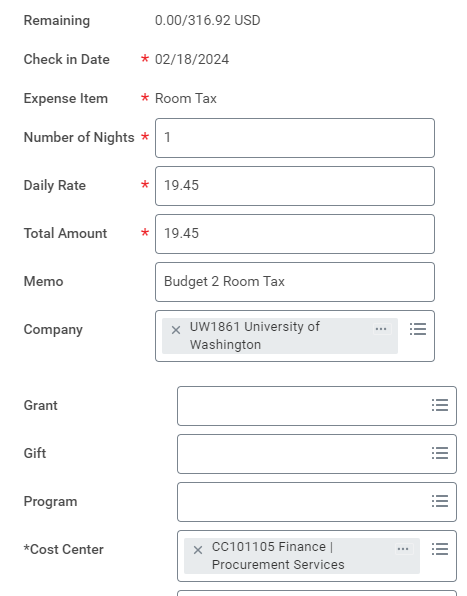Frequently Asked Questions
- Click question to view answer.
- Search all categories or a specific category selected from the list at right.
Workday General
We recommend using Google Chrome when processing an Expense Report (ER) in Workday as it has reported the least amount of issues.
Alternative web browsers do work but we have come across some minor bugs in them. Mozilla Firefox we have come across the most issues with over the years.
We also recommend making sure that your Google Chrome is up to date and is set to automatically stay up to date. The Workday developers match the system with more current versions of web browsers so it's generally best to let your web browsers stay up to date. Here are some screenshots that walk through how to check on this for Google Chrome:
All UW employee are able to create Expense Reports for themselves. For creating ERs on behalf of others, the Expense Data Entry Specialist Security Role must be assigned to the user.
The initiator and individuals on the approval flow (Shared Environment Expense Specialist, Funding Manager) receive email notifications indicating the ER/MP status unless each changes their own email notification preferences.
Receipts must be attached to ER/MP for all expenses $75 or over and all receipts regardless of costs for airfare, lodging,rail, car rental, laundry, and meals paid on the behalf for others are required.
* Ensure you check with your department/medical center administrators on which receipts they require.
Miscellaneous Payments may be split by adding a line item. (Click Photo to Enlarge)
Expense Reports may be split under the Itemization or the Daily Expenses of expense items. Users can insert by clicking the Add button. (Click Photos to Enlarge)
Please note: In the ER module, Workday does not allow equal splitting. Using the example above, it cannot be split $35 and $35 as this will cause a "Duplicate" error to appear. The workaround is to put $34.99 on Budget 1 and $35.01 on Budget 2.
Here is an example for Lodging: (Department splitting 50% between 2 budgets)
For Room Rate, (1) the Confirm Number of Nights field must be the total number of nights (2) the Number of Nights field is the amount of nights being reimbursed by the budget.
Here is an example for Meals: (Department splitting 50% between 2 budgets)
Create one reduced per diem - meals expense item making sure to use the correct one in relation to the travel destination. Enter the details in total as you normally would. Above we split the Dayton daily per diem of $64 for 3 days and entered it as a whole first.
Then add itemization lines to break the expense into two and make sure to change the expense dates on each itemization line if they are to be matching amounts such as in our 50/50 split above. (Note: this only applies to meal per diem as it spans across multiple days and the expense date may be changed)
Below you can see how each itemization line was entered with different resource tags:
Resource Tag 1:
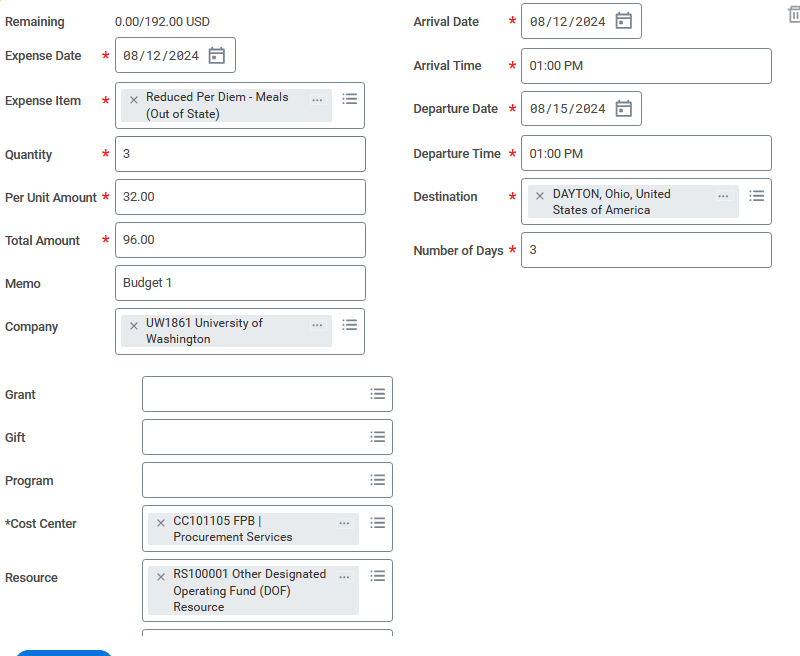
Resource Tag 2:
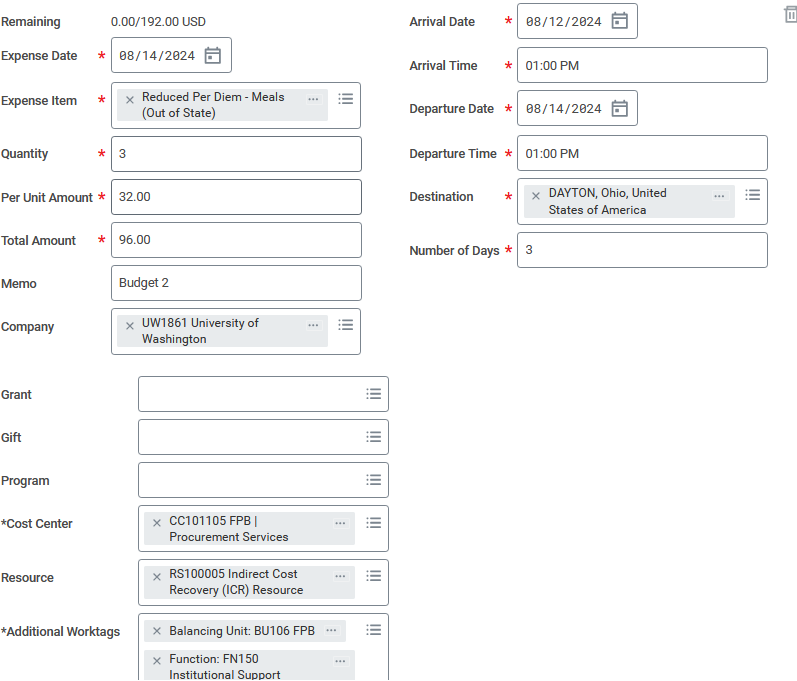
PCA codes will be changed into Worktags in Workday. Please input these Worktags into the "Additional Worktags" in the header or individually per line item.
As of January 1, 2018, due to changes in the tax code, all moving and travel expenses regarding relocation has been moved to Workday through the Moving Expenses "Request One-Time Payment" Module.
For UW Employees, input the total amount for all participants (including themselves) into the Lodging Per Diem item. If there is an overage, input the overage amount under the Daily Expenses in the Lodging Per Diem - Overage item and write into the memo field, "Claimant - # of travelers". Please enter the other travelers' names, purpose of trip, home address (city and state), and duty station (city and state) in the ER comment section.
Meals paid for others are separate from this and are reimbursed at actual costs as evidenced by receipts and cannot exceed the allowable meal per diem rate per person according to the location of travel.
For Non-employees, in the Miscellaneous Payment module, the initiator will choose payee's name in the Payee field. The department can explain in the memo field or comment that the payee is claiming expenses on behalf of another traveler (input the traveler's name and business purpose).
If the ER or MP is submitted and completely approved prior to 6:00pm, the check is issued the following day.
Expense Reports: Wires are currently not an option to choose for expense reports.
Miscellaneous Payments: When creating a miscellaneous payee profile, under the Banking Information tab, please input the wire information to the relevant fields (required fields will vary as every country has different requirements).
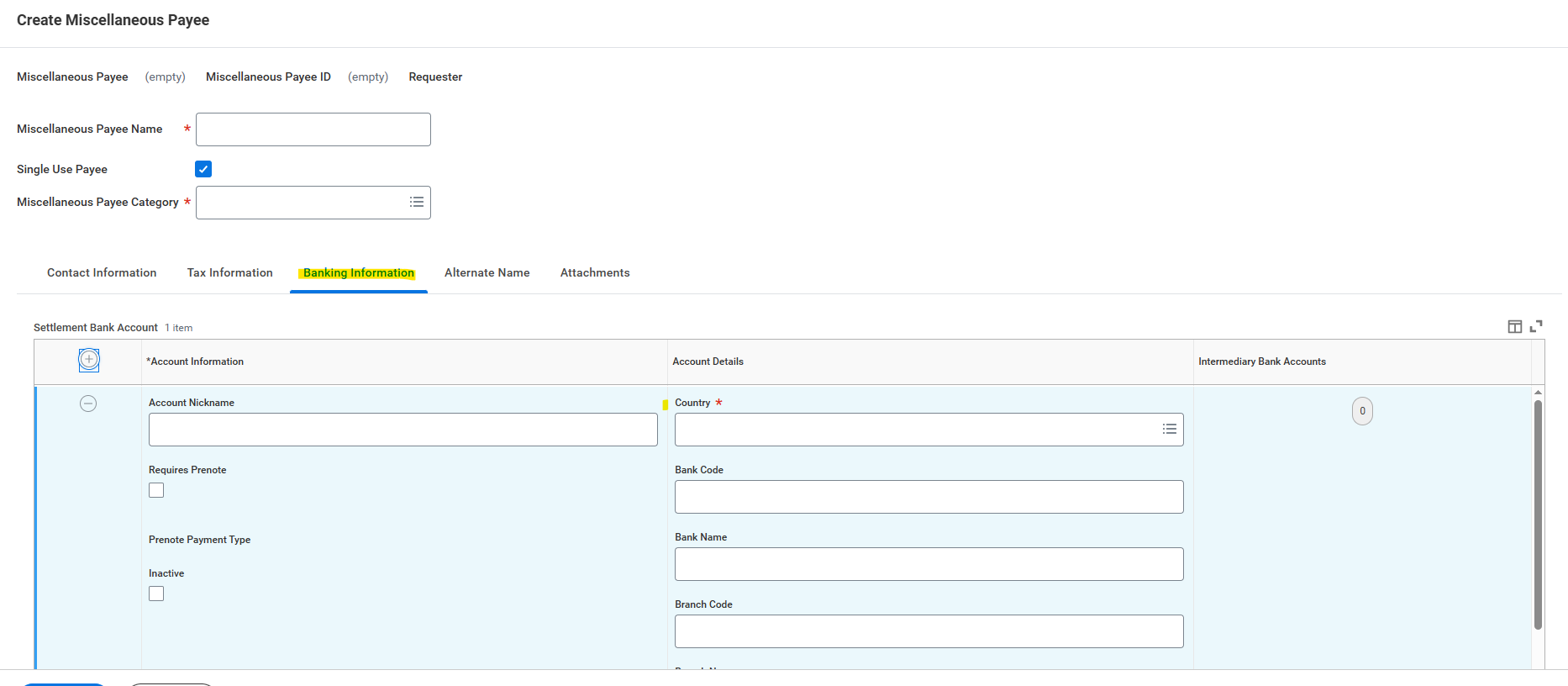
Once in the Miscellaneous Payment module, select Wire from the Payment Type options.
For any questions regarding wire payments, contact AP Wires apwires@uw.edu.
Only use Workday Expense if you are reimbursing the traveler. Pertinent information to be included: proof of payment, lease/rent agreement and validation of commercial lodging facility. If reimbursing property management company contact Real Estate Office.
Yes, see the Scanning Policy set forth by UW Records Management for more information.
When reimbursing a new employee before their start date, please use the Miscellaneous Payment module. On the Non-Employee Claim Form, choose "Faculty/Staff Candidate" as their traveler type.
If the reimbursement is created on or after their start date, please use the Expense Report module.
If the taxes are not separated on the receipt, the whole amount is to be treated as the room rate. For domestic locations, the Room Tax in the Itemization may be input as $0.01, and the rest should be adjusted accordingly as the Room Rate.